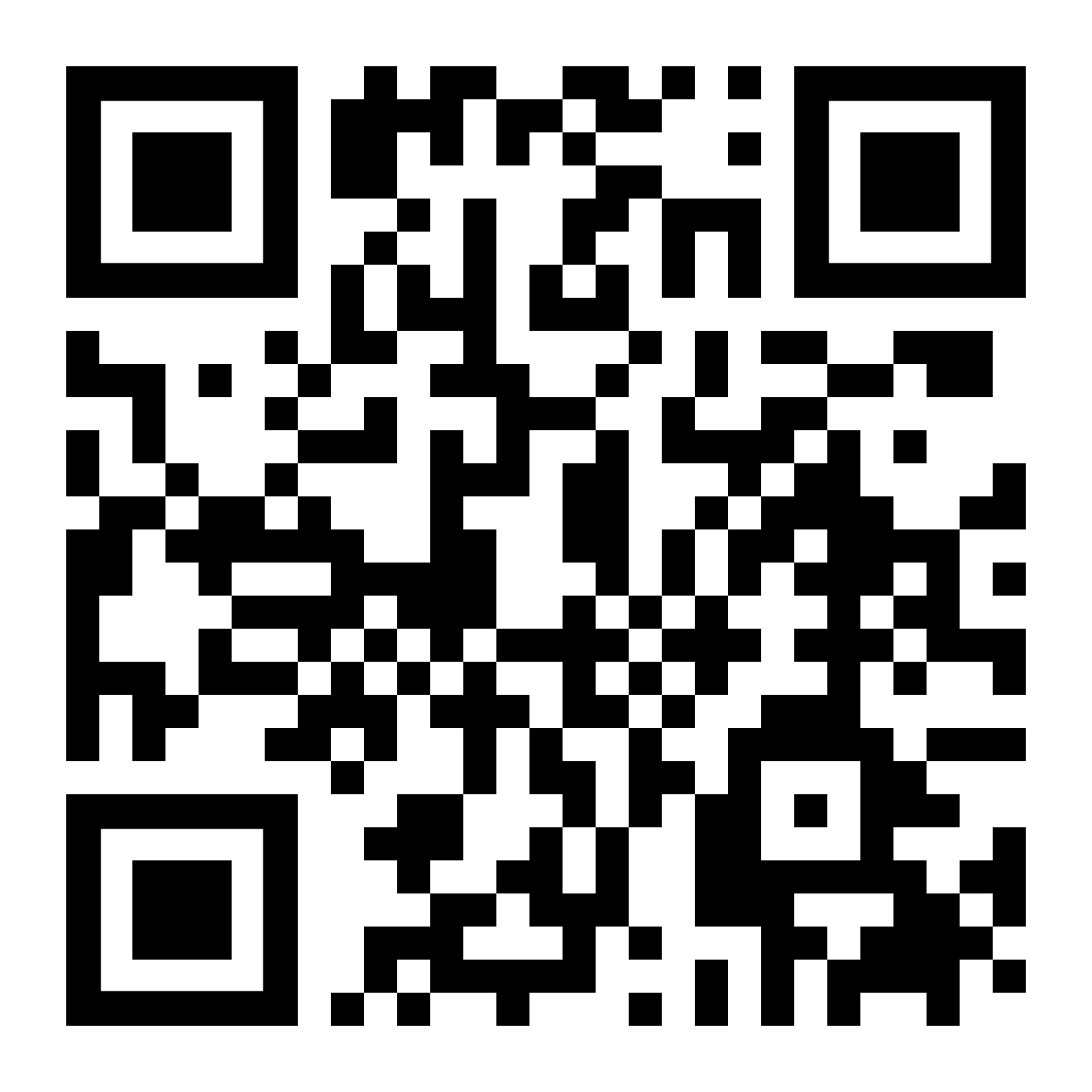One-on-One With UnipolMove
Select the question or topic that interests you.
To activate the UnipolMove service as a Private Customer, sign the contract either via the UnipolMove website or App, following the procedure, or at a UnipolSai Agency. If you are a Business Customer, sign the UnipolMove contract at a UnipolSai Agency.
A licence plate can be associated with each device in a UnipolMove contract.
In addition, the licence plate can be changed at any time on your Electronic Toll Collection profile whenever required
The device can be used nationally at toll booths enabled for electronic payments bearing the EU logo. We are rolling out the service to the few remaining routes, which can be found at this link: https://www.unipoltech.com/it/Documents/UnipolMove_Mezzi%20Leggeri_Tratte%20in%20attivazione_v5.0.pdf
If you have forgotten your Username and Password, click on “Forgot your login credentials?” on the profile login page and follow the instructions to create a new password, or recover your username, to login.
Details of your invoices can be found your Homepage Member Area. Individual Customer toll invoices will be issued monthly (every 30 days). Business Customer invoices will be issued every 15 days. The invoicing day is counted from the contract’s signing date.
On the Homepage of the Reserved Area on UnipolMove.it, you can view all the details of your Electronic Toll invoices.
If you are a Private Customer, from the UnipolMove App you can view the invoices and receipts for both Electronic Toll and all other services, such as Roadside Assistance, Glass Repair and so on.
Just follow these steps:
- open the UnipolMove App;
- click on your Profile icon at the top right;
- click on the Settings symbol;
- scroll to the "Receipts, invoices and credit notes" section.
If you are a Private Customer, you will receive UnipolMove invoices by the 10th of each month, including transits and charges made by the 27th of the previous month.
If no transits are made for three continuous months, an invoice will be issued at the end of the third billing cycle, charging an amount equal to the sum of the fees under your offer and not yet charged.
Business Customers receive invoices every 15 days: a first invoice for the period from the 1st to the 15th of the month, which includes transits and charges, and a second invoice covering fees, transits and charges made from the 16th until the end of the month.
UnipolMove involves the use of an electronic device to be placed on the windshield of the vehicle that communicates with the detection systems of highway toll booths, allowing the toll to be charged automatically to the user's account associated with the service.
UnipolMove provides two plans:
- Basic Plan, with monthly subscription
- PayPerUse plan, with payment upon use
The device can be purchased on the UnipolMove website or App, at Unipol Group Agencies or at one of the enabled points of sale.
With UnipolMove you can request up to 2 devices associated with the same private contract, up to 30 for Small-Business contracts and up to 1000 for Corporate contracts.
UnipolMove is an electronic toll collection service that allows people to pay highway tolls quickly and without stopping at toll booths.
In addition to electronic toll collection, UnipolMove offers other integrated services, including:
- Accessing and paying for contracted parking spaces
- Payment for parking on blue stripes
- Access to Milan's Area C
and many other mobility-related services.
UnipolMove, once received, is already active and ready to use. All you need to do is install it on the windshield of your vehicle, preferably near the rearview mirror, following the instructions provided. This ensures that the device is properly detected by toll booths on highways.
With UnipolMove, the cost of the toll is the same as on standard highway fares, with no surcharges. You are charged the exact amount set by the highway company for the section you travel.
UnipolMove charges a monthly fee or a cost-per-use (depending on the plan you choose) for the use of the device and additional services, but does not charge extra on individual tolls compared to standard toll booth rates.
With the UnipolMove device you travel throughout the country, with the exception of Sicily. The enabled toll stations are the yellow ones with the European flag symbol and the electronic toll “T”.
Scroll through the routes where the UnipolMove electronic toll service is active and those currently being activated by clicking here.
To register in the Member Area, click on the UnipolMove link, select "Register", enter your contact details (email address and mobile phone number), and follow the guided online registration procedure.
In your Member Area you can quickly and easily manage your UnipolMove profile, your devices and all accessory services. You can view your electronic toll collection contract, sign a new one, see all your payments, join new services and request assistance at any time.
If you have forgotten your Username and Password, click on “Forgot your login credentials?” on the profile login page and follow the instructions to create a new password, or recover your username, to login.
To change your contact information, go to your Toll Profile and scroll down the page to your data. Click on the edit symbol and update your email or mobile phone number. For the procedure to be successful, remember to validate new contacts by means of the OTPs that will be either sent to your mobile phone or redirected to your email address.
To change your personal or residential information, open a ticket in the support section of your Member Area. This highlights the ticket type, detail and subject. This section contains the details of previously opened reports
In your Member Area, you can manage everything easily and quickly: your profile, your devices and all services and information related to Electronic Toll Collection (toll payment, Area C of Milan, affiliated car parks). You can view your Electronic Toll Service contract, sign a new one, check all payments made and request assistance when you need it. For all other UnipolMove services access the UnipolMove App.
To activate the UnipolMove service as a Private Customer, sign the contract either via the UnipolMove website or App, following the procedure, or at a UnipolSai Agency. If you are a Business Customer, sign the UnipolMove contract at a UnipolSai Agency.
Yes, your UnipolMove device is active as soon as you sign the Electronic Toll Collection contract, but for it to work properly you need to complete the activation on the App or on the website by following the guided process in your Member Area.
If you are an Individual Customer, your UnipolMove contract can be associated with up to two devices. If you are a Business Customer, you can associate up to thirty devices with your contract.
Devices purchased at a UnipolSai Agency, or through the UnipolSai digital App/Web channels, and decide to withdraw from the UnipolMove electronic toll collection contract, go to one of the UnipolSai Agencies and return any device(s).
Devices purchased using the UnipolMove’s digital App/Web channels, open a report in the “Electronic Toll Collection Support” section of the UnipolMove Member Area. Complete the report’s type, detail and subject fields, and follow the guided process to complete your withdrawal. You will receive instructions on how to return the device(s).
By subscribing to UnipolMove, you pay the device fee, motorway toll fees and services subscriptions (e.g., Area C), and access discounts with Motorway Concessionaires.
"The Area C service can be activated free of charge on the licence plates associated with your UnipolMove contract. You can request its activation via the UnipolMove App: go to the ""Electronic Toll Collection"" section, click on the ""Area C"" card and activate the service by following the instructions indicated.
Both Individual and Business customers can request activation of the UnipolMove Area C service. To ensure successful activation of the service, check whether it is already active on the same licence plate with other payment methods or operators (e.g., PayPal).
Please note that the Municipality of Milan, following internal checks, may deactivate the service if your vehicle no longer meets the access requirements and, in this case, we shall notify you by email and/or text message. "
Milan Area C residents are entitled to discounts as outlined in the City of Milan website (https://www.comune.milano.it/servizi/area-c-agevolazioni-per-residenti-ed-equiparati). Register your vehicle on the MyAreaC platform.
After registering, you will receive a PIN that can be used on the MyAreaC platform, enabling licence plate-linked discounts.
The amount paid using UnipolMove will be the subsidised fee linked to your vehicle’s licence plate.
A UnipolMove contract can be signed even if another operator’s device is used. Note: two devices on the same vehicle can lead to problems when passing through the toll booth, and duplicated toll charges.
When signing the contract, by downloading the UnipolMove App, mobility services can be quickly and easily managed: blue line parking spaces, refuelling, parking in affiliated facilities, payment of the car tax, bills and fines, in just a few clicks. Additionally, there are discounts on some Unipol Group companies. Find them here https://www.unipolmove.it/wp-content/themes/unipolmove-theme/assets/file/SCHEDA_VANTAGGI_AZIENDE_GRUPPO_UNIPOL.pdf
You can benefit from the following advantages:
- ATIVA (at the barriers of the Tangenziale di Torino ring road: Settimo T.se, Falchera, Bruere, Beinasco, Vadò and Trofarello)
To activate your subscription to the Tangenziale di Torino ring road, access the ATIVA website at https://www.ativa.it/abbonamenti-e-agevolazioni/abbonamento/accesso-area-gestione-abbonamento/, click on “request new subscription” and follow the instructions indicated; - Pedemontana Lombarda motorway
The affiliated service is active by default when conditions laid down by the reference motorway concessionaire are met.
For more details go to https://apl.pedemontana.com/nuovo-piano-sconti-2021; - Brebemi (on the A35 Brescia-Bergamo-Milan section), Tangenziale Esterna di Milano (A58 section), Milano Serravalle - Milano Tangenziali (at Vimercate - Tangenziale Est, Sesto San Giovanni - Tangenziale Nord and Terrazzano - Tangenziale Ovest)
To activate affiliated services, go to the Member Area on UnipolMove.it (in your profile, in your plan, section "Affiliated Services") or on the UnipolMove App (in your Electronic Toll Collection Profile, in your electronic toll collection data, section "Active Affiliated Services"), and follow the instructions indicated; - Salerno Pompei Naples
The affiliated service is active by default when conditions laid down by the reference motorway concessionaire are met.
For more information go to https://salernopompeinapolispa.it/calcolatore-pedaggi/ - SITAF (on the A32 Turin - Bardonecchia section)
The affiliated service is exclusively reserved for residents in municipalities of the Mountain Communities of Alta and Bassa Valle di Susa and Val Cenischia.
To activate the affiliated service, go to one of the SITAF service centres and bring your UnipolMove device with you. The operator will collect your data and those associated with the electronic toll service to proceed with the request to activate the subscription and, after a few checks, SITAF will notify you of the outcome of the request;
For more information go to https://www.sitaf.it/a32-torino-bardonecchia/servizi/tariffe-e-abbonamenti/abbonamenti/.
If you have any doubts and would like more information, contact the Support Service at no. 800.77.11.55.
The Moto Discount is an agreement reserved for all UnipolMove customers who request its activation. It offers a 30% discount on highway tolls for their motorcycles associated with the UnipolMove device, provided by all participating dealerships.
Please note that the following companies do not participate in this benefit: Autoroutes Esterel-Côte d'Azur (only at the state border with France), Autostrada Pedemontana Lombarda S.p.A., Superstrada Pedemontana Veneta, Consorzio per le Autostrade Siciliane, and Salerno-Pompei-Napoli S.p.A
To request activation of the Moto Discount, follow these instructions:
- Access the Member Area on the UnipolMove.it website, click on "Your Profile" and then on "Your Plan";
- In the "Agreements" section, click on "Manage" within the "Moto" card;
- Click on "Request activation" by selecting the vehicle you want to request the activation for
- Follow the indicated steps by attaching these documents: the MOTO DISCOUNT form, which can be found on the page, filled out and signed, a copy of a valid identification document, and the vehicle's registration document.
- Click on "Submit documentation."
If the verifications are successful, we will send you a confirmation e-mail and you can start travelling with your device benefiting from the provided discount.
Please note:
- The discount can only be managed on the UnipolMove.it website;
- To request activation, you must first associate your UnipolMove device with the license plate of the motorcycle for which you are requesting the discount;
- The request form must be complete with both date and signature. Otherwise, the dealership may not accept the request.
It takes about 3 business days for the Moto Discount to be activated. However, wait for the e-mail confirming the activation of the dealership.
The PAN to be entered is not the one from your payment card. It is an identification code of your UnipolMove device consisting of 20 digits, and you can find it in your Member Area on the UnipolMove website under "Your Profile," in the "Your Devices" section.
Please note: Do not confuse the PAN with the device code. Both are present under "Your Devices," but the PAN consists of 20 digits, while the device code consists of 8 digits.
If you want to revoke the Moto Discount active on your UnipolMove contract, follow these steps:
- Access the Member Area on the UnipolMove.it website, click on "Your Profile" and then on "Your Plan";
- In the "Agreements" section, click on "Manage" within the "Moto" card;
- Click on "Cancel" and then on "Continue".
Once the revocation is successful, you will receive a confirmation email, and you can continue traveling with your device without benefiting from the provided discount.
If you change your license plate or replace your UnipolMove device associated with the Moto Discount, you must first proceed with the revocation request and then repeat the activation request on the new license plate/device, following the instructions found in the FAQ "How can I activate the Moto Discount?"
Please note: if the motorcycle license plate is not correctly associated with the device on which the Moto Discount activation was requested, you may incur criminal penalties.
No, it is not possible to activate the Moto Discount if you have another active agreement with a participating highway dealership under the same license plate/device. If you wish to request it, you must first cancel the other discounts.
You can view all the information you need by clicking here.
To validate the UnipolMove device you purchased online, please follow these steps:
- Access the Reserved Area on UnipolMove.com;
- When the box appears, click the “Validate Device” button (it may take a few days before you can see the validation box);
- Enter the 8-character code you can find on the side of your device or indicated next to "OBUID" on the back of the box.
By following these steps, you will be able to complete the validation of your device and use it for the services offered.
To validate the UnipolMove device you purchased online, please follow these steps:
- Access the Reserved Area on UnipolMove.com;
- Click on the "Validate device" button;
- Enter the 8-character code you can find on the side of your device or indicated next to "OBUID" on the back of the box.
By following these steps, you will be able to complete the validation of your device and use it for the services offered.
Once you have applied at a PuntoLis for a PIN code to join the UnipolMove service, follow these steps:
- Click here;
- Register now;
- Follow all the steps indicated,
- In the purchase summary step, enter the PIN code delivered by PuntoLis;
- At the end of the procedure, you will receive an e-mail confirmation of your purchase with a QR-code: present it at an enabled PuntoLis and pick up your device.
With the Pay per Use plan, the fee is activated when you first use the device and remains valid until 11:59 p.m. the same day. This mode allows you to benefit not only from the UnipolMove Electronic Toll Service, but also from Accessory Services such as: Blue Stisce, Affiliated Parking Spaces or Milan Area C. We remind you that the use of these services will also result in the UnipolMove fee being charged according to the terms of your contract (Articles 5 and 10).
Details of your invoices can be found your Homepage Member Area. Individual Customer toll invoices will be issued monthly (every 30 days). Business Customer invoices will be issued every 15 days. The invoicing day is counted from the contract’s signing date.
From 1 January 2019, the obligation to issue an invoice to those resident or established in the country came into force, and applies to invoices issued to VAT subjects and end users.
All electronic invoices, in xml format, will be transmitted through the Sistema di Interscambio (SdI) Web platform of the Italian Revenue Agency, and will be delivered as follows:
- tax folder;
- certified email address (PEC);
- recipient code (7 characters long).
Toll invoices can be viewed, downloaded and printed in PDF format from you Member Area.
Any errors related to transit invoices can be reported in the “Electronic Toll Support” section of the UnipolMove Member Area by following this path: “MOTORWAY TOLLS – UNRECOGNISED MOTORWAY TRANSITS – DISPUTED TRANSIT”. Complete the report’s type, detail and subject fields, and add any further information in the “notes” field.
If you have received a hardcopy report of non-payment of a toll, please report it to us via your Member Area by following this path: "MOTORWAY TOLLS - UNRECOGNISED MOTORWAY TRANSITS - DISPUTED TRANSIT", indicating all the transit data (in the case of a Lost Ticket, indicate the entry toll booth) and the notice received (case number). We shall contact the relevant motorway concessionaire and transfer the transit back to your UnipolMove account at no extra charge.
If you have encountered errors in the listed transits, you can open a ticket in the support section of your Member Area. This highlights the ticket’s type, detail and subject. Follow the instructions provided. You need no documents. We shall carry out all the necessary checks.
Click on this link https://www.unipoltech.com/it/Documents/UnipolMove_Mezzi Leggeri_Tratte in attivazione_v6.0.pdf for route details and activation status.
If you have noticed errors in your invoices for one or more transits, don't worry! You can report them by opening a Support Request in the "Support and Reports" section of your UnipolMove Member Area.
Follow this simple path: "Tolls > Unrecognised Motorway Transits > Disputed Transit". Fill in the fields relating to the type, detail and subject of the report, and add any extra information in the "notes" field.
If you have received a paper toll non-payment report, don't worry! You can report it through your Member Area by following this simple path: Tolls >Revocation of charge requests received from dealerships > Request for reversal of Failure to Pay Toll Report". Make sure you provide all the transit data (in the case of a Lost Ticket, please indicate the tollbooth of entry) and the details of the notice received (case number).
We will then forward the report to the relevant dealership and correct the transit on your UnipolMove account at no additional cost.
On the Homepage of the Reserved Area on UnipolMove.it, you can view all the details of your Electronic Toll invoices.
If you are a Private Customer, from the UnipolMove App you can view the invoices and receipts for both Electronic Toll and all other services, such as Roadside Assistance, Glass Repair and so on.
Just follow these steps:
- open the UnipolMove App;
- click on your Profile icon at the top right;
- click on the Settings symbol;
- scroll to the "Receipts, invoices and credit notes" section.
If you are a Private Customer, you will receive UnipolMove invoices by the 10th of each month, including transits and charges made by the 27th of the previous month.
If no transits are made for three continuous months, an invoice will be issued at the end of the third billing cycle, charging an amount equal to the sum of the fees under your offer and not yet charged.
Business Customers receive invoices every 15 days: a first invoice for the period from the 1st to the 15th of the month, which includes transits and charges, and a second invoice covering fees, transits and charges made from the 16th until the end of the month.
If you have noticed errors in the list of transits made, don't worry! You can report the problem by opening a ticket in the "Support and Reports" section of your Member Area on UnipolMove.it. Simply fill in the fields relating to type, detail and subject of the ticket, then follow the instructions provided. There is no need for documentation on your part, we will take care of all the necessary verifications.
If you wish to change the IBAN on which tolls and service charges are debited, please follow these steps:
- Access your Toll Profile section in the Reserved Area on UnipolMove.it;
- Scroll down to the "Payment details" section;
- Click on the edit symbol and follow the instructions provided. Make sure that the IBAN holder matches the contract holder;
- Confirm the transaction.
- Done! Future debits will be made to the new IBAN.
N.B.: Please note that while changing the IBAN you may have to reactivate the mandate for the direct debit (SDD) service. If you have any doubts, you can consult the specific FAQ for further information.
If you have noticed a highway transit with an entry error reported as “lost ticket” or “unauthorized u-conversion,” don't worry! You can report the problem by opening a ticket directly from the App by following these simple steps: Request type “Tolls” > Request detail: “Highway transit without entry data” > Request subject: “Report entry toll booth.” Now select the relevant contract, device, and vehicle license plate, and in the “Select Items” section, choose the transit to be corrected by entering the name of the entry toll booth in the “Tollbooths” section.
We will take care of forwarding the report to the relevant dealership and correct the transit on your UnipolMove account at no additional cost.
To create an expense report via the UnipolMove App, follow these steps: click on the “Expenses” item in the bottom menu > see all transactions (apply a filter if necessary, e.g., “telepedalling”) > expense report. Now choose the expenses you want to include in the expense report and click “create expense report”.
Remember that through the App, you will also have the ability to export payments made for parking and blue stripe services. Also, keep in mind that highway toll movements will be visible only after the concessionaire provides us with the data; therefore, they may take a few days to appear.
A licence plate can be associated with each device in a UnipolMove contract.
In addition, the licence plate can be changed at any time on your Electronic Toll Collection profile whenever required
If the error message “licence plate occupied” appears, it means that the licence plate you have selected is already associated with another UnipolMove device/contract. If you need further assistance in matching your licence plate, please open a ticket in the support section of your Member Area. This specifically enhances the type, detail and subject of the ticket.
To change the licence plate associated with your device, log in to your Electronic Toll Collection Profile. In the box displaying your devices, click on the edit button and enter the new licence plate you wish to associate. Remember that you have to reactivate the associated services (Area C, affiliated Car Parks, ...) on the new licence plate each time you make a change.
From the UnipolMove App, to change the license plate associated with your device, follow these steps: on the homepage click on the “Electronic Toll - Manage License Plates and Devices” card > change associated license plate > choose from the drop-down menu the license plate if you already have it registered in the garage, or click on “Enter another vehicle.”
Keep in mind that if you change the vehicle, all associated services will be transferred to the new vehicle.
If you have active agreements, be sure to check in the agreement-specific FAQ if you need to cancel before changing your number plate.
From the Web, to change the number plate associated with your device, go to your Private Area and follow these steps: Profile > Your devices.
In the section where you see your devices listed, click on the edit button and enter the new number plate you wish to associate. Please note that if you change the vehicle, all associated services will be moved to the new vehicle.
If you have active agreements, check in the agreement-specific FAQ whether you need to cancel before changing your number plate.
You can use IBAN codes from any SEPA area country that is enabled for the direct debit service (SDD).
In order to subscribe to the UnipolMove electronic toll collection service, the holder of the current account associated with the IBAN code provided during the purchase must be the same as the holder of the UnipolMove service.
Prepaid cards with IBAN code can be used to subscribe to the UnipolMove electronic toll service, provided they are enabled for the direct debit service (SDD).
To take full advantage of all the benefits associated with UnipolMove and have no problems with payments, you need to validate the IBAN code you entered during purchase by following these steps:
- Within 15 days of signing the UnipolMove electronic toll collection contract, the account associated with the IBAN code provided will be credited by UnipolTech with 2 transfers of a few cents
- Access your Member Area on the UnipolMove website or App
- Click on the «Validate IBAN» button
- Enter in the dedicated spaces the amounts of the two transfers received in the order in which they were credited
- Confirm operation
You will then have validated your payment method and can continue to travel worry-free with UnipolMove.
To change the IBAN code on which tolls and service charges are debited, go to your Electronic Toll Collection Profile section and scroll down to the Payment Data section. When you click on the edit symbol, follow the instructions that will be provided. Note that the IBAN code holder must be the same as the contract holder, and confirm the operation.
Please note that, for the debiting of tolls and service charges, you may indicate an IBAN code of any SEPA-enabled country for the direct debit service (SDD).
To take full advantage of all the benefits associated with UnipolMove and have no problems with payments, you need to validate the IBAN you entered during purchase by following these steps:
- Within 15 days of signing the UnipolMove electronic toll collection contract, the account associated with the IBAN provided will be credited by UnipolTech with 2 transfers of a few cents;
- Access the UnipolMove App;
- Click the "Validate IBAN" button;
- Enter in the spaces provided the amounts of the two transfers received in the order in which they were credited;
- Confirm the operation.
You have now validated your payment method and can continue to travel worry-free with UnipolMove.
To take full advantage of all the benefits associated with UnipolMove and have no problems with payments, you need to validate the IBAN you entered during purchase by following these steps:
- Within 15 days of signing the electronic toll collection contract UnipolMove, the account associated with the IBAN provided will be credited by UnipolTech with 2 transfers of a few cents;
- Access your Member Area on the UnipolMove website;
- Click the "Validate IBAN" button;
- Enter in the spaces provided the amounts of the two transfers received in the order in which they were credited;
- Confirm the operation.
You have now validated your payment method and can continue to travel worry-free with UnipolMove.
Report the theft or loss to the relevant authorities. Open a ticket in the “Your Guarantees” section from the Member Area, or in the “Guarantees and Claims” section from the App. It highlights the fields specified and attaches the claim.
No, your UnipolMove contract includes a policy that protects you in the event of theft or loss of your device. In this case, you will not incur any penalty costs.
If you have found the device, go to the assistance section and scroll down the page to the previously opened Theft and Loss ticket. Here you will find the possibility to report the discovery of your device.
The UnipolMove device can be used:
- on cars;
- on motorbikes with an engine displacement of 150 c.c. and over. In this case, when transiting the toll booth, you must carefully follow the signs on the motorway surface (yellow motorbike symbol on the ground);
- on trucks of less than and equal to 3.5t.
If you had any device issues, open a ticket in the Member Area support section. This highlights the ticket’s type, detail and subject, and provide the necessary information for replacement.
For the UnipolMove device operation, refer to the Network Usage Rules, which you will find on the UnipolTech website. Click on this link https://www.unipolmove.it/en/how-to-use-obu/ to consult them.
The device can be used nationally at toll booths enabled for electronic payments bearing the EU logo. We are rolling out the service to the few remaining routes, which can be found at this link: https://www.unipoltech.com/it/Documents/UnipolMove_Mezzi%20Leggeri_Tratte%20in%20attivazione_v5.0.pdf
Delivery of the device to the address you indicated during purchase will take 4-5 working days.
You will be notified by SMS and email when the carrier takes charge of your shipment and, via the link received by SMS and email, you will be able to:
• change the delivery date;
• change the delivery address (valid throughout the country);
• choose to pick up the device at the GLS courier’s office in your city;
• choose to collect the device at a pick-up point among those offered by the carrier
If you do not take any of these actions, two delivery attempts will still be made to the address you provided when purchasing the device.
First of all, it is essential to report the theft or loss to the relevant authorities. Next, open a ticket in the "Support and FAQ" section of the App. Fill in the required fields and attach the report you submitted to the authorities.
If you have found your device, you can report it in the "Help and Reports" section of your UnipolMove.it Member Area. Simply scroll down the page to the theft and loss ticket you had previously opened, and once logged in, you can report the discovery of your device.
If you experience any malfunctions while using your UnipolMove device, you can report the problem by opening a ticket in the "Support and Reports" section from your Member Area on UnipolMove.it. Please fill in the fields relating to the type, detail and subject of the support ticket and provide all the information needed to have your device replaced.
No, it is not necessary for its use.
There are 3 types of parking spaces:
- Blue line parking spaces: parking areas delimited by blue lines that charge a variable hourly rate depending on the municipality and area. Payment is made at the end of the parking period, using the payment card entered on the UnipolMove App when registering for the service;
- On-site car parks: small and medium-sized facilities located in cities where you can access and pay via the UnipolMove App, without reading the vehicle licence plate associated with your UnipolMove device;
- Affiliated car parks: medium and large affiliated facilities (e.g., airports, stations, trade fairs, etc.), which can be accessed by reading the licence plate of the vehicle associated with your UnipolMove device, paying automatically by debiting your current account linked to the UnipolMove service.
You can pay for parking on the blue line parking spaces from the UnipolMove App: after saving your payment method, select the zone where you are parking, and pay only for the actual minutes of parking. We shall notify you before the deadline and you can add more minutes.
Some municipalities require a card to be displayed on the dashboard of the car to facilitate possible checks by authorised personnel. You will find our card attached to your UnipolMove registration email, or at this link.
You can access and pay for parking in the facility from the UnipolMove App.
How to do it
Log in to the UnipolMove App. In the "Services" section, click on the "Parking" card and select "Facility" at the top right of the map.
Find the car park you are interested in on the map and click on its icon. You will then be able to view the main information about the facility, book your parking space and get directions to it. If you have not booked a parking space, you can still access the facility and park with UnipolMove via the App.
When you arrive at your chosen facility, depending on the type, you can access, pay and leave, all through the App:
- Automated facilities: approach the barrier, make sure you are the first in line and from the UnipolMove App, in the parking detail or Live section, click on the button to access the site. Before leaving, complete the payment directly from the UnipolMove App. Approach the barrier and click the button from the UnipolMove App to exit.
- Non-automated facilities (with operator): approach the entrance, make sure you are the first in line and from the UnipolMove App, in the car park detail or Live section, click on the button to access the site, so the facility operator will welcome you and check in your vehicle. Before leaving, complete the payment directly from the UnipolMove App. The operator will check if the payment was successful and you can then leave.
The Affiliated Parking service allows you to park in affiliated facilities without worrying about the ticket and its payment through frontal reading of your licence plate.
The service can be activated free of charge on the licence plates associated with your UnipolMove contract. You can request its activation via the UnipolMove App: go to the ""Services"" section, click on the "Affiliated Car Parks" card and activate the service by following the instructions indicated. Remember activation is instant, and if you change the licence plate, you will have to reactivate the service on the new licence plate.
Both individual and business customers can request activation of the UnipolMove affiliated Car Park service. To ensure successful activation of the service, check whether it is already active on the same licence plate with other payment methods or operators (e.g., PayPal).
To find out which affiliated car parks are enabled, go to the “Services” section and click on the “Affiliated Car Parks” card: enter the address you are interested in on the map and view the available active car parks. We are in the process of increasing the number of affiliated car parks.
Accessing and parking with your motorbike in affiliated facilities, which read the licence plate associated with your UnipolMove device, depends on automatic rear licence plate readers installed on site by the operator.
Check the UnipolMove App’s list of Affiliated Car Parks where “Motorbike Parking” is specified.
To enter and exit Affiliated Car Parks, use the lanes displaying the UnipolMove logo, approach the barrier, wait a few seconds for the barrier to rise, and pass through without collecting your ticket. The system will detect the licence plate associated with your UnipolMove device, and will check whether you have enabled the "Affiliated Car Parks" service.
You will pay the parking fee automatically, directly from the account associated with UnipolMove, and you will see it in the UnipolMove App and on your bill together with the motorway toll fees.
NOTE. To access Rome airport car parks with UnipolMove, you can use all the entrance lanes, even those without the UnipolMove logo: they are all enabled!
This may be because the parking management system could not read your front licence plate or had technical problems. We advise you to check the cleanliness and integrity of the licence plate.
The parking management systems in the Affiliated Car Parks take a few seconds to read your licence plate and run the checks. Please wait and do not to collect the ticket. If the problem persists and conditions allow you to do so safely, you can reverse a few metres and try to pass again.
Ask for assistance from the operator of the Affiliated Car Park, hand in your ticket and communicate your licence plate. After verifying eligibility for the service, the operator will cancel the ticket and upload your licence plate into the system.
From then on you can safely leave as a UnipolMove customer and pay automatically, with no risk of double charging.
If you have paid a parking ticket, the operator will cancel the one automatically registered on Unipolmove.
Open a support ticket from the UnipolMove App or Member Area. It highlights the ticket’s type, detail and subject, and attaches a copy of the ticket.
UnipolMove customers are entitled to dedicated discounts. Find them in the UnipolMove App in the details of the individual Affiliated Car Parks. Go to the “Services” section, click on the “Affiliated Car Parks” card, and click on the Affiliated Car Park.
The fee is directly calculated by the operator based on your parking time in the Affiliated Car Park. UnipolMove does not calculate the tariff. If you do not receive the discount, contact the operator’s support service directly to make the necessary checks.
Consult the operator’s website from the link in the individual car park detail, on the UnipolMove App.
The Affiliated Car Park may have technical problems or did not recognise your licence plate.
To claim your discount, go directly to the support service of the affiliated Car Park and show your ticket. The operators will carry out the necessary checks and upload your parking period on UnipolMove so you can benefit from your dedicated discounts.
You can consult the list of car parks affiliated with UnipolMove at this link, or consult the map of car parks on UnipolMove.it
If you encountered a problem with the payment or believe you made a double payment, you can open a ticket in the “Assistance and Reports” section of the Reserved Area on UnipolMove.co.uk. Provide all the necessary details, including the ticket. We will verify the situation by contacting the operator and, in case of a confirmed double payment, we will refund the amount through UnipolMove or deduct it from your next bill.
If the parking lot is managed by APCOA, we encourage you to apply for reimbursement directly on their site by clicking here. To see a complete list of APCOA parking lots, visit www.apcoa.it.
In this video tutorial, we explain how you can use the UnipolMove App to park your vehicle on the Affordable Parking Spaces.
Follow the directions available on this page and turn off the Affordable Parking service before accessing. You will be able to reactivate it immediately after accessing the facility.
To get your device code in decimal format, follow these simple steps:
- Log in to the UnipolMove App;
- Go to the “Notifications” section (bell icon in the top right corner);
- Look for the notification with the subject line “Parking started”;
- Open the notification and you will find the access code, which corresponds to the device code (OBUid)
The service is now active in over 95 cities. For the complete list go to www.ittaxi.it.
To access the service, just follow a few simple steps:
- Login/Register to the UnipolMove App;
- Click on the "Taxi" card, in the "Services" section;
- Enter a payment card and billing address;
- Choose your destination and enjoy the ride
- At the end of the journey you can pay directly from the UnipolMove App
No, there are no additional costs.
You can pay the ride directly to the taxi driver, with the accepted payment solutions.
At the end of the journey, if you pay via the App, you will find the payment receipt in the "Mobility Services Payments" - "Payments history" section
To register for the Reserved Area, click on the UnipolMove link, select "Register", enter your contact details (email address and mobile number), and follow the guided procedure in the online registration process.
In your Reserved Area, you can easily and quickly manage your UnipolMove profile, your devices, and all related services. You can view your electronic toll contract, request new devices, see all your payments, join new services, and request assistance at any time.
If you have forgotten your Username and Password, on the login page of your profile, click on "Do not remember your login credentials?" and follow the guided path to create a new password or recover your username to proceed with the login (https://www.unipolmove.it/app/credential-recovery)
To change your contact details:
- Via App: go to your Electronic toll Profile and scroll down to your details. Click on the edit symbol and update your email or mobile number.
- Via web: starting from the Reserved Area, you can change your email and mobile number by accessing the section "Your Profile", "Your Data".
To complete the procedure successfully, remember to validate the new contacts through the OTPs that will be sent to your mobile number or by redirecting to your email address.
To change your personal data/address, open a ticket in the assistance section of your Reserved Area. Specifically, fill in the type, detail, and subject of the ticket. In this section, you can also find all the details related to previously opened reports.
Yes, when it is delivered to you, the UnipolMove device is already active and ready to travel.
Small Business customers can associate up to 30 devices with their contract.
Corporate customers can associate up to 1000 devices with their contract.
By subscribing to UnipolMove, you pay the fee for your device(s), your tolls, enjoying the benefits with the Highway Concessionaires and the services you have subscribed to, such as Area C and affiliated Car Park.
The Area C service can be activated for free on the license plates associated with your UnipolMove contract, and you can request activation:
- Through the UnipolMove App, go to the "Electronic toll" section, click on the "Area C" card, and activate the service by following the instructions provided.
- Through the web Reserved Area, go to the "Manage your device" / "Manage your fleet" section, click on "Actions" and "Modify device".
To ensure the successful activation of the service, make sure that you do not already have it active on the same license plate with other payment methods or operators (e.g., PayPal). We inform you that the Municipality of Milan, following internal checks, may deactivate the service if your vehicle no longer meets the access requirements, and in this case, we will notify you by email and/or SMS.
Please note: The mere fact of matching the vehicle's number plate to the device used for the UnipolMove Service, in order to use the Area C Service, does not exempt the Customer from any sanctions in the event of failure to comply with the Area C access requirements requested by the Municipality of Milan. It is the Customer's responsibility to check the activation status of the Area C Service on the vehicle at all times and to check the regulations in force and the requirements requested by the Municipality of Milan, which can be consulted at www.areac.it.
If you are a resident within the Area C of Milan, you are entitled to benefits, as provided on the Municipality of Milan website (https://www.comune.milano.it/servizi/area-c-agevolazioni-per-residenti-ed-equiparati), and to enjoy them, you must first register your vehicle on the MyAreaC platform. If you register on MyAreaC as a resident, you will be given a PIN that can be used on the MyAreaC platform to enable the discounts associated with your license plate. The amount you will pay with UnipolMove will be the discounted one associated with your vehicle's license plate.
Yes, you can proceed with the subscription to the UnipolMove contract even if you have a device from another operator. However, please note that having two devices on the same vehicle can lead to problems at the toll booth and double toll charges.
By subscribing to the contract and downloading the UnipolMove App, you can manage and pay for your mobility services easily and quickly: blue stripes, refueling, parking in affiliated facilities, payment of taxes, bills, and fines, all in a few clicks. And the benefits don't end there: discounts on some Unipol Group companies await you, and you can find them at this link https://www.unipolmove.it/wp-content/themes/unipolmove-theme/assets/file/SCHEDA_VANTAGGI_AZIENDEUPPO_UNIPOL.pdf
With UnipolMove, the following motorway agreements can be activated:
- Motorcycle Discount - 30% Discount;
- Aosta Valley Freeway System - Toll Reimbursement;
- Aosta Ring Road - Exemption;
- Turin Bypass - Season Ticket;
- Frejus Freeway - Season Ticket;
- Green Vehicles - BreBeMi - 30% Discount;
- Veicoli Green - Milan Outer Ring Road - 30% Discount;
- Best Price - Milan Outer Ring Road - 20% Discount;
- Pedemontana Lombarda - 20% Discount;
- Milan Serravalle - 35% Discount;
- Salerno - Pompeii - Naples - Differential fare;
- Brenner Pass - Brenner Motorway - 20% discount;
- Urban Pass Bolzano - Brenner Motorway - 20% Discount;
- Urban Pass Trento - Brenner Motorway - 20% Discount;
- Residents 10 municipalities of the Lower Cecina Valley - Up to 100% discount;
- Padua East - Mirano/Dolo - 40% discount;
- Free Flow – Asti Cuneo - 25% Discount;
- Superstrada Pedemontana Veneta - 60% Discount.
For more details on specific Conventions click here, and see the dedicated pages.
Alternatively, you can always view the highway conventions summary document by clicking here.
From your homepage in the Reserved Area, you can view the details of your invoices. Your invoices will be issued every 15 days. The day of invoicing expires starting from the date of subscription to the contract.
Since January 1, 2019, there has been an obligation to issue invoices to all subjects residing or established in the territory of the State, and it applies to both invoices issued to VAT subjects and those towards final consumers. All electronic invoices, in XML format, will be transmitted through the Interchange System (SdI) of the Revenue Agency and will be delivered through the following methods: digital mailbox; PEC address; Destination code (7 characters).
Yes, from your Reserved Area, you can view, download, and print the invoice for your tolls in PDF format.
If you have noticed errors on your invoice related to one or more tolls, you can open a report in the "Tele-t Assistance" section of your UnipolMove Reserved Area by following this path: "TOLLS - UNRECOGNIZED HIGHWAY TRANSITS - TRANSIT DISPUTE". Fill in the fields related to the type, detail, and subject of the report, also indicating any additional information in the "notes" field.
If you have received a paper non-payment report for a toll, let us know through your Reserved Area by following this path: "Tolls >Revocation of charge requests received from dealerships > Request for reversal of Failure to Pay Toll Report", indicating all the data of the transit (in case of Lost Ticket, indicate the entrance toll booth) and the received notice (practice number).
We will take care of soliciting the relevant concessionaire and charging the transit to your UnipolMove account without additional costs.
If you have noticed errors in the list of transits you have made, you can open a ticket in the assistance section of your Reserved Area. Specifically, fill in the type, detail, and subject of the ticket and follow the instructions provided. No documentation is required, we will carry out all necessary checks.
Click on this link https://www.unipoltech.com/it/Documents/UnipolMove_Mezzi%20Leggeri_Tratte%20in%20attivazione_v6.0.pdf for the details of the routes and their activation status.
You can associate one license plate with each device in your UnipolMove contract. Additionally, from the App, you can change the license plate at any time on your Electronic toll profile, as many times as you want. The procedure is the same from the web, accessing "Manage your fleet" in the Reserved Area.
If you see the error message "occupied license plate", it means that the license plate you have selected is already associated with another UnipolMove device/contract. If you need further assistance pairing your license plate, please open a ticket in the support section of your Reserved Area. Specifically, provide the ticket with the type, details, and subject..
To change the license plate associated with your device, from the App, access your Electronic toll Profile. In the box where you view your devices, click on the edit button and enter the new license plate you intend to associate. Remember that you must reactivate the associated services (Area C, affiliated parking lots, etc.) on the new license plate every time you make a change. From the web, the process is the same by accessing the "My Device" section for Private customers or "Manage my fleet" for Business customers in the Reserved Area. Then click on the "Actions" button and select the "Edit Device" option.
Please note: The mere fact of matching the vehicle's number plate to the device used for the UnipolMove Service, in order to use the Area C Service, does not exempt the Customer from any sanctions in the event of failure to comply with the Area C access requirements requested by the Municipality of Milan. It is the Customer's responsibility to check the activation status of the Area C Service on the vehicle at all times and to check the regulations in force and the requirements requested by the Municipality of Milan, which can be consulted at www.areac.it.
You can use IBANs from any SEPA country enabled for direct debit service (SDD). However, for the subscription to the UnipolMove electronic toll service, it is necessary that the account holder associated with the provided IBAN during the purchase coincides with the holder of the UnipolMove service.
For the subscription to the UnipolMove electronic toll service, it is possible to use prepaid cards with an IBAN code, provided that they are enabled for direct debit service (SDD).
To fully enjoy all the benefits associated with UnipolMove and avoid payment issues, it is necessary to validate the IBAN entered during the purchase by following these steps:
- Within 15 days of subscribing to the UnipolMove electronic toll contract, you will find two transfers of a few cents credited to the account associated with the provided IBAN by UnipolTech.
- Access your Reserved Area on the UnipolMove website or App.
- Click on the "Validate IBAN" button.
- Enter the amounts of the two transfers received in the appropriate spaces in the order of credit.
- Confirm the operation.
You will have validated your payment method and can continue to travel worry-free with UnipolMove.
To change the IBAN on which tolls and service costs are charged:
- Access the Payment Information section of your Electronic toll Profile from the App.
- Follow the instructions provided after clicking on the edit symbol, remembering that the account holder of the IBAN must match the contract holder, and confirm the operation.
- From the web Reserved Area, access the "Your Profile" section.
- Then go to the "Payment Information" section and click on the "Edit IBAN" button.
Please note that for the charging of tolls and service costs, you can indicate an IBAN from any SEPA country enabled for direct debit service (SDD).
First of all, remember to report the theft or loss to the competent authorities. Then, open a ticket in the "Your Guarantees" section of your Reserved Area, or in the "Guarantees and Claims" section of the App. Specifically, fill in the fields indicating the report made.
First of all, remember to report the theft or loss to the competent authorities. Then, open a ticket in the "Assistance and Reports" section and follow the guided procedure.
No, your UnipolMove contract includes insurance coverage that protects you in case of theft or loss of the device. In this case, you will not have to pay any penalty costs.
If the device is not returned within 30 days of the declaration of theft and loss, you will be charged the penalty as per the contract.
If you have found the device, go to the assistance section and scroll down to the Theft and Loss ticket previously opened. Here you will find the option to report the recovery of your device.
The UnipolMove device can be used on cars, motorcycles with a displacement equal to or greater than 150 cc. In this case, when crossing the toll booth, you must carefully follow the signage on the highway surface (yellow motorcycle symbol on the ground); on trucks weighing less than or equal to 3.5 tons and heavy vehicles over 3.5 tons.
If you have experienced malfunctions while using the device, you can open a ticket in the assistance section of your Reserved Area. Specifically, fill in the type, details, and subject of the assistance ticket and provide the necessary information for replacement.
For information on how the UnipolMove device works, please consult the Usage Rules of the Networks, which can be found on the UnipolTech website. Click on this link https://www.unipolmove.it/come-usare-obu/.
You can use your device on the national territory at toll booths enabled for electronic payments, on which the European Union logo is displayed. We are also enabling the few remaining routes that are still being activated, which you can consult at this link: https://www.unipoltech.com/it/Documents/UnipolMove_Mezzi%20Leggeri_Tratte%20in%20attivazione_v6.0.pdf
Delivery of the device to the address you provided during the purchase process takes 4 to 5 working days.
You will be notified via SMS and email when the carrier takes charge of your shipment, and through the link received via SMS and email, you can:
- change the day of delivery;
- change the delivery address (valid throughout the national territory);
- choose to pick up the device at the GLS headquarters in your city;
- choose to pick up the device at a pickup point among those proposed by the carrier.
If you do not take any of these actions, 2 delivery attempts will still be made at the address provided during the purchase of the device.
Once you have logged in to the platform, you can follow this simple procedure:
- Access the "Manage Your Fleet" and "Your Devices" area: here you will find the cards or the table of devices.
- Click on "Edit Device", a form will open to fill in the necessary data for the association.
See the Operator Manual in the "Assistance and Reports" section.
Once you have logged in to the platform, you can follow this simple procedure:
- By clicking on your profile icon at the bottom left, the fleet manager can access the "Settings" area.
- By clicking on "Add a new operator" and filling in the card, he can register a new operator who will receive an email to create their login credentials.
- The system will send a communication to the company's PEC with a summary of the person's data and a registration PIN code that must be communicated to the operator.
- This code will be requested during the registration phase on the website www.unipolmove.it as a "Business" - "Company" user.
See the Operator Manual in the "Assistance and Reports" section.
Once you have logged in to the platform, you can follow this simple procedure:
- Access the "Manage Your Fleet" and "Your Devices" area: here you will find the cards or the list of devices used by the company.
- Click on "Actions" and then "Edit Device": a form will open to fill in the necessary data for the association of vehicles, the location and a "Enable transit viewing for the user" section.
- Indicate YES in this last section: a drop-down field will open allowing you to indicate the assigned user, among those registered in the system.
See the Operator Manual in the "Assistance and Reports" section.
Once you have logged in to the platform, you can follow this simple procedure:
- Access the "Manage Your Fleet" and "Mobility Services" area, here you will find the cards or the list of active devices.
- Click on the three vertical dots under "Actions" and access "Manage Mobility Services": from here you can activate the mixed-use for the user and save the changes afterward.
- The user will receive an email with the steps to follow to activate promiscuous use. Once registered, a banner "Activate Promiscuous Use" will appear in your reserved area which will allow you to confirm your data, view and sign the contract, enter your payment method and complete the activation phase. See the Operator's Manual in the “Assistance and notifications” section;
- You will receive an email confirming the correct forwarding of the activation request, and an email confirming correct activation of the service following the completion of the steps by the user.
See the Operator Manual in the "Assistance and Reports" section.
Once you have logged in to the platform, you can follow this simple procedure:
- Access the "Movements" area and select the movements.
- Click on "Reassign Movements to Employee" and assign one or more transits to the user simultaneously.
The same operation can be done, on the user side, to assign transits for mixed-use to the company.
The user can make the change both through the APP and through the WEB platform.
The user will receive three email reminders respectively 72, 48, and 24 hours before the billing cycle closes. See the Operator Manual in the "Assistance and Reports" section.
There are 3 types of parking:
- Blue stripes: parking areas delimited by blue stripes that require payment of an hourly rate variable depending on the municipality and the area. Payment is made at the end of the stop, through the payment card inserted on the UnipolMove App during registration of the service.
- Structured parking: small and medium-sized structures located in cities where you can access and pay through the UnipolMove App, without reading the license plate of the vehicle associated with your UnipolMove device.
- Affiliated parking: medium and large affiliated structures (e.g. airports, stations, fairs, etc.) where you can access by reading the license plate of the vehicle associated with your UnipolMove device, paying automatically with a debit to the bank account linked to the UnipolMove service.
You can pay for parking on blue stripes from the UnipolMove App: after saving your payment method, you can select the where you are parking and pay only for the actual minutes of parking. We will notify you before the expiration and you can add more minutes. In some municipalities, it is required to display a ticket on the car dashboard to facilitate possible checks by authorized personnel. You can find our ticket attached to the UnipolMove registration email, or clicking this link.
You can access and pay for structured parking from the UnipolMove App. How to do it?
- Access the UnipolMove App, in the "Services" section click on the "Parking" card and select "Structure", in the top right corner of the map.
- Search the map for the parking lot you are interested in and click on its icon, you can then view the main information of the structure, book your parking and get driving directions to reach it.
If you have not booked parking, in case of available parking spaces, you can still access the structure and park with UnipolMove through the App. When you arrive at the structure you have chosen, depending on the type, you can access, pay and exit, all through the App:
- Automated structures: approach the bar, make sure you are the first in line and from the UnipolMove App, in the parking details or in the Live section, click on the button to access. Before leaving the structure, complete the payment directly from the UnipolMove App. Now you can approach the bar and click, always from the UnipolMove App, the button to exit.
- Non-automated structures (with operator): approach the entrance, make sure you are the first in line and from the UnipolMove App, in the parking details or in the Live section, click on the button to access, so the operator of the structure will welcome you and check-in your vehicle. Before leaving the structure, complete the payment directly from the UnipolMove App, the operator will check if the payment has been successful and you can then exit.
The Affiliated Parking service allows you to park inside affiliated structures without worrying about the ticket and the related payment, through the front reading of your license plate. The service can be activated for free on the license plates associated with your UnipolMove contract and you can request activation through the UnipolMove App:
- Go to the "Services" section
- Click on the "Affiliated Parking" card and activate the service following the instructions provided.
Remember that activation is immediate and if you change the license plate, you will need to reactivate the service on the new license plate. Both Private and Business Customers can request activation of the UnipolMove Affiliated Parking service. To ensure the success of the service activation, make sure you do not already have it active on the same license plate with other payment methods or operators (e.g. PayPal). To discover the enabled affiliated parking lots, go to the "Services" section and click on the "Affiliated Parking" card: you can enter the address you are interested in on the map and view the available active parking lots. We are working to enable more and more of them.
Note: If you wish to use alternative payment methods or take advantage of discounts not linked to UnipolMove, we recommend disabling the Partnered Parking Service directly from the UnipolMove app to avoid potential double charges.
The possibility of accessing and parking with the motorcycle at affiliated structures that require the reading of the license plate associated with your UnipolMove device is subject to the presence or absence of automatic rear license plate readers installed on site by the operator. Check on the UnipolMove App, in the list of Affiliated Parking, those where the name "Motorcycle Parking" is specified.
If you would like to use alternative payment methods or take advantage of discounts not related to UnipolMove, we recommend that you deactivate the Discounted Parking Service directly from the UnipolMove App to avoid any double charges.
To enter and exit the enabled Affiliated Parking, use the lanes with the UnipolMove logo, approach the bar, wait a few seconds for the bar to rise and pass without taking the ticket: the system will detect the license plate associated with your UnipolMove device and verify if you have enabled the "Affiliated Parking" service. You will automatically pay for the parking fee directly from the account associated with UnipolMove and you will see it in the UnipolMove App and in the invoice together with the tolls.
N.B. To access the Rome airport parking lots with UnipolMove, you can use all the entrance lanes, even without the UnipolMove logo: they are all enabled!
If you would like to use alternative payment methods or take advantage of discounts not related to UnipolMove, we recommend that you deactivate the Discounted Parking Service directly from the UnipolMove App to avoid any double charges.
This may be due to the fact that the parking lot's parking management system was unable to read your vehicle's front license plate or had technical problems. We recommend checking the cleanliness and integrity of the license plate.
The parking management systems in Affiliated Parking require a few seconds to read your license plate and perform checks. We ask you to wait and not take the ticket. If the problem persists and conditions allow it in complete safety, you can try reversing a few meters and try again.
Request assistance from the Affiliated Parking operator, hand over the ticket and communicate your license plate. After verifying eligibility for the service, the operator will cancel the ticket and load your license plate into the system. From that moment on, you can exit safely as a UnipolMove customer and pay automatically, without the risk of double charges. If you have already paid for parking with the ticket, the operator can cancel the one registered automatically on UnipolMove.
If you encountered a problem with the payment or believe you made a double payment, you can open a ticket in the “Assistance and Reports” section of the Reserved Area on UnipolMove.co.uk. Provide all the necessary details, including the ticket. We will verify the situation by contacting the operator and, in case of a confirmed double payment, we will refund the amount through UnipolMove or deduct it from your next bill.
If the parking lot is managed by APCOA, we encourage you to apply for reimbursement directly on their site by clicking here. To see a complete list of APCOA parking lots, visit www.apcoa.it.
Yes, UnipolMove customers are entitled to dedicated discounts: you can find them in the UnipolMove App in the details of each Affiliated Parking.
- Go to the "Services" section
- Click on the "Affiliated Parking" card and click on the Affiliated Parking you are interested in.
The fee is calculated directly by the operator based on your parking time inside the Affiliated Parking. UnipolMove never intervenes in the calculation of the fee. If the discount is not applied to you, you can directly contact the operator's customer service to carry out the necessary checks. You can consult the operator's website from the link in the details of each parking lot on the UnipolMove App.
It may happen that the Affiliated Parking has technical problems and/or did not recognize your license plate. To request the discount, you can go directly to the customer service of the Affiliated Parking and show your ticket. The operators will carry out the necessary checks and will load your parking fee on UnipolMove so you can enjoy the dedicated discount.
For Business users, a dedicated web platform is available in the Member Area of UnipolMove.it.
The Member Area can be accessed with two types of profile:
- Fleet Manager
Those who access it can manage all the information and functions of their company fleet or manage those of their devices.
- User
Whoever logs in can consult all expenses and data related to the electronic toll service pertaining to the assigned company device.
With the user profile, as with all private users, you can access and use the UnipolMove App.
Even those who have subscribed to the Mixed Use service and are authorised to use it, can access and use the UnipolMove App, managing all their Private/Business movements.
You can access and pay for parking in the facility from the UnipolMove App.
How to do it?
- Access the UnipolMove App, in the "Services" section click on the "Parking" card and select "Facility" at the top right of the map.
- Search on the map for the car park you are interested in and click on its icon, you will then be able to view the facility's main information, book your parking space and get directions to get there.
If you have not booked a parking space, you can still access the facility and park with UnipolMove via the App. When you arrive at your chosen facility, depending on the type, you can access, pay and exit, all through the App:
- Automated facilities: approach the barrier, make sure you are first in line and from the UnipolMove App, in the parking detail or Live section, click on the button to enter. Before leaving the facility, complete the payment directly from the UnipolMove App. Now you can approach the barrier and click the exit button, again from the UnipolMove app.
- Non-automated facilities (with operator): approach the entrance, make sure you're the first in line and from the UnipolMove App, in the parking details or Live section, click on the button to enter, so the facility operator will welcome you and check in your vehicle. Before leaving the facility, complete the payment directly from the UnipolMove App, the operator will check if the payment was successful and you can then exit.
To view details of individual transits, log in to your Web Reserved Area. Once logged in, select the relevant contract and click on "Invoices" in the menu on the left.
Next, choose the invoice you are interested in and click on the three dots next to the invoice amount. Finally, select "Download Transit Export" to view all transits related to that invoice.
If you are a Business Customer, you need to request the signing of a UnipolMove contract in one of the Unipol Agencies and you can request up to 30 devices associated with the same contract.
Find the Unipol agency closest to you by clicking on this link.
Do you need more than 30 devices? Report it to the Agency or fill out this form, so you will be put in contact with one of our sales representatives.
To withdraw from the contract, you can go to one of the Unipol Agencies and request withdrawal by returning your device(s).
To register for UnipolMove and enter your Member Area, go to the UnipolMove.it website or download the UnipolMove App. Then click on "Register", enter your email address, mobile phone number and tax code. Then follow the guided procedure that will take you step by step through the registration process. Easy, isn't it?
The amount you received is the final amount and includes all details of the tow truck service.
No, it is not compulsory but it is recommended as the suggested centres are part of the UnipolService circuit, a Unipol Group company.
No, you can also request that your car be taken to other points.
You can request towing for any situation, be it a breakdown, an accident, a flat battery or a punctured tyre. We are here to offer you the towing service you need.
No, the service is only available in Italy.
Unipol Assistance, a Unipol Group company, is our partner dealing with Mobility, Welfare and Property assistance requests. It provides customised solutions quickly, guaranteeing excellence at competitive costs.
You can request towing for any situation, be it a breakdown, an accident, a flat battery or a punctured tyre. We are here to offer you the towing service you need.
No, you can also request that your car be taken to other points.
Yes! You can apply for Roadside Assistance for a commercial vehicle as long as it weighs less than 3.5 tonnes.
No problem! You can leave your vehicle in front of a closed workshop upon completion of a release of liability to the roadside assistance company.
Alternatively, if you prefer, you can also have the vehicle towed to the tow truck depot and then complete the transport when the workshop reopens. Total flexibility to adapt to your needs!
The roadside assistance companies that intervene are part of the supplier network of UnipolAssistance, a Unipol Group company.
No, it is not possible to schedule an intervention. The service is organised immediately after the towing request.
Times are variable and conditioned by various factors.
On average, the waiting time is around 30/45 minutes, but we will inform you of the actual estimated time when the request is made.
From the UnipolMove App you can follow the arrival of the tow truck in real time.
Yes, you can request the service on urban, suburban and motorway roads.
No, at the moment it is not possible to use other services outside of towing the vehicle, but we are working on expanding the offer!
On the home page of the UnipolMove App, you can follow the arrival of the tow truck in real time.
Yes, when the tow truck arrives, you will have to sign the transport document to authorise the towing of your vehicle.
Don't worry! From the UnipolMove App, you will see your expenditure when the service is completed.
If you have requested Roadside Assistance with UnipolMove and we were unable to provide the service for reasons beyond your control, you may request a refund of the amount paid.
How to do this?
Open a report in the "Assistance and FAQ" section of the UnipolMove App and follow this path: "Reports > Complaints Glass/Roadside Assistance > Open Complaint".
The Moto Discount is reserved to all UnipolMove customers and provides a 30% discount, by all participating dealerships, on motorway tolls incurred with the motorcycle associated with the UnipolMove device.
The Moto Discount will be valid until 31/12/2025 (unless extended).
Relevant Route
The Moto Discount is valid on the entire Italian motorway network, except in the areas managed by Autoroutes Esterel-Côte d'Azur (only exit state border with France), Autostrada Pedemontana Lombarda S.p.A., Superstrada Pedemontana Veneta, Consorzio per le Autostrade Siciliane, and Salerno-Pompei-Napoli S.p.A. who do not adhere to this discount.
Activation Process
To request this discount, follow these steps:
- Log in to your Member Area on the UnipolMove.it website, click on "Your profile" and then on "Your plan";
- In the “Agreements” section, click on “Manage” inside the “Moto” card;
- Click on “Request activation” selecting the vehicle for which you want to request activation for;
- Follow the indicated steps by attaching these documents:
- Moto Discount form, which can be found on the page, filled out and signed,
- Copy of a valid identification document;
- Vehicle's registration document.
- ck on “Submit documentation”.
If the verifications are successful, we will send you a confirmation email, and you can start traveling with your device, benefiting from the expected discount.
Please note:
- The discount can can only be managed on UnipolMove.it only be managed on UnipolMove.it.
- To request activation, you must first associate your UnipolMove device with the license plate of the motorcycle for which you are requesting the discount.
- The request form must be complete with date and signature. Otherwise, the dealership may not accept the request.
- Ensure that attached documents do not exceed 5MB.
Activation timelines
It takes approximately 3 business days for the activation of the Moto Discount. However, wait for the e-mail confirming the activation of the dealership.
PAN
The PAN to be entered is not the one from your payment card. It is an identification code of your UnipolMove device consisting of 20 digits, and you can find it in your Member Area on the UnipolMove website under "Your Profile," in the "Your Devices" section.
Please note: Do not confuse the PAN with the device code. Both are present under "Your Devices," but the PAN consists of 20 digits, while the device code consists of 8 digits.
Revocation Moto Discount
If you want to revoke the Moto Discount active on your UnipolMove contract, follow these steps:
- Log in to your Member Area on UnipolMove.it website, click on "Your profile" and then on "Your plan";
- In the “Agreements” section, click on “Manage” inside the “Moto” card;
- Click on "Cancel" and then on "Continue".
Once the revocation is successful, you will receive a confirmation email, and you can continue traveling with your device without benefiting from the provided discount.
Loss or Replacement of the UnipolMove Toll Device
If you replace your UnipolMove device due to theft, loss, or malfunction, the discount will expire, and you have to repeat the activation process on your new device, following the instructions found in the "Activation Process" section.
Changing the License Plate associated with the Moto Discount
If you change the license plate associated with your UnipolMove device on which the Moto Discount is active, the discount will expire, and you have to repeat the activation process on your new device, following the instructions found in the "Activation Process" section.
Please note: we remind you that if the license plate of the motorcycle is not correctly associated with the device on which the discount’s activation has been requested, you may incur in criminal penalties.
Moto Discount and other motorway discounts
It is not possible to activate the Moto Discount if you have another active agreement with a participating highway dealership under the same license plate/device. If you wish to request it, you must first cancel the other discounts.
By clicking here, you will be able to access the complete guide to apply for the Motorcycle Discount activation.
The Residenti Valle d’Aosta motorway discount is reserved to all Unipolmove customers residing in the Valle d’Aosta region and it entails a 50% tolls discount applied after at least 2 trips and multiples of 2, with a maximum of 60 within a month, on the chosen route between two tool booths or between a tool booth and one of the free exits (Aosta Ovest toll booth of RAV and Aosta Est toll booth of SAV). This means that, after completing 2 round trips on the selected route, 1 of them will be exempt from the corresponding toll.
The discount will be valid until 31/12/2024 (unless extended).
Relevant Route
The discount is valide between the Aosta Ovest tool booth of Rav and the Aosta Est toll booth of SAV.
Activation Process
To request the activation of the discount, follow these steps:
- Log in to your Member Area on the UnipolMove.it website, click on “Your profile”, and then on “Your plan”;
- In the “Agreements” section, click on “Manage” inside the “RAV SAV” card;
- Click on “Request activation”, selecting the vehicle for which you want to request activation;
- Follow the indicated steps, attaching:
- Residenti Valle d’Aosta form filled out and signed. You can find it on the page;
- Copy of a valid document;
- Copy of documentation confirming the residence: residence certificate or substitute declaration.
5. Click on “Submit documentation”.
Following your request, we will verify the accuracy of the documentation attached to your email and forward it to the dealership to request the activation of the motorway discount.
If the verifications are successful, we will send you a confirmation email, and you can start traveling with your device, benefiting from the expected discount.
PAN
The PAN to be entered is not the one from your payment card. It is an identification code of your UnipolMove device consisting of 20 digits, and you can find it in your Member Area on the UnipolMove website under "Your Profile," in the "Your Devices" section.
Please note: Do not confuse the PAN with the device code. Both are present under "Your Devices," but the PAN consists of 20 digits, while the device code consists of 8 digits.
Loss or Replacement of the UnipolMove Toll Device
If you replace your UnipolMove device due to theft, loss, or malfunction, the discount will expire, and you will need to repeat the activation process on your new device, following the instructions found in the "Activation Process" section.
Changing the License Plate associated with the discount
If you change the license plate associated with your UnipolMove device on which the discount is active, the benefit will automatically be associated with your new license plate.
Request for route modification and/or change of residence notification for the discount
A) ROUTE CHANGE
To request a modification to the route on which the discount is applied, follow these steps:
- Log in to your Member Area on the UnipolMove.it website, click on “Your profile”, and then on “Your plan”;
- In the “Agreements” section, click on “Manage” inside the “RAV-SAV”;
- Click on “Change route” and select the vehicle for which you want to request the modification;
- Select the new route;
- Download the Route Modification form, fill it out, and then upload it in the dedicated section;
- Click on “Submit documentation”.
B) RESIDENCE CHANGE
To request a modification to the residential address associated with the discount, follow these steps:
- Log in to your Member Area on the UnipolMove.it website and select your contract;
- Click on “Guarantees and Claims”;
- Click on “Submit a report”;
- In the “Enter your request details” section, fill out as follows:
o Request type: select “Agreements”;
o Request details: select “Convenzione RAV – SAV" motorway discount;
o Request subject: select “Change residence”; - Fill out and upload the Substitute Declaration of Residence form in the dedicated section;
- Finally, click on “Submit form”.
C) ROUTE AND RESIDENCE CHANGE
To request both the route and residential address modification associated with the discount, follow these steps:
- Log in to your Member Area on the UnipolMove.it website, click on “Your profile”, and then on “Your plan”;
- In the “Agreements” section, click on “Manage” inside the “RAV-SAV”;
- Click on “Change route and residence” and select the vehicle for which you want to request the modification;
- Select the new route;
- Download the Route Modification and Residence Modification forms, fill them out, and then upload in the dedicated section;
- Click on “Submit documentation”.
Following your request, we will verify the accuracy of the documentation attached to your email and forward it to the dealership to request the modification of the motorway discount.
If the verifications are successful, we will send you a confirmation email, and you can start traveling with your device, benefiting from the expected discount.
Please note: in the event of a change of residence outside the Valle d'Aosta region, it will no longer be possible to benefit from the Residenti Valle d'Aosta motorway discount and it will be automatically cancelled.
Assistance Request for the discount through UnipolMove
If you wish to receive assistance for the discount, follow these steps:
- Log in your Member Area on the UnipolMove website and select your contract;
- Click on “Guarantees and Claims”;
- Click on “Submit a report”;
- In the section “Enter your request details” fill out as follows:
o Request type: select “Agreements”;
o Request details: select “Convenzione RAV – SAV motorway discount”;
o Request object: select “Opening generic report”. - Write your report in the “Notes” field and upload any supporting documentation;
- Finally, click on “Submit documentation”.
Activation of the discount for third parties (delegation process)
If you want to active the Residenti Valle d’Aosta motorway discount on behalf of another person, follow these steps:
- Log in your Member Area on the UnipolMove website and select you contract;
- Click on “Guarantees and Claims”;
- Click on “Submit a report”;
- In the section “Enter your request details” fill out as follows:
o Request type: select “Agreements”;
o Request details: select “Convenzione RAV – SAV motorway discount”;
o Request object: select “Delegation process”. - Download and fill out the Delegation Form with the delegator's information, then upload it in the dedicated section along with the following documents:
o Residenti Valle d’Aosta Form filled out and signed with the delegator’s information;
o Copy of a valid identity document of the delegator;
o Copy of documentation confirming the residence of the delegator (residence certificate or substitute declaration). - Click on “Submit documentation”.
Revocation discount
If you want to revoke the discount active on your UnipolMove contract, follow these steps:
- Log in to your Member Area on UnipolMove.it website, click on "Your profile" and then on "Your plan";
- In the “Agreements” section, click on “Manage” inside the “RAV-SAV” card;
- Click on “Cancel” and then “Continue”.
After the dealership confirms the revocation of the motorway discount, you will receive a confirmation email, and you can continue to travel with your device without enjoying the expected discount.
Withdraw UnipolMove end the discount
If you withdraw from the UnipolMove toll contract, the discount will be automatically canceled.
Discount and Moto Discount
The discount is not cumulative with the Moto Discount.
The agreement provides for a predefined reimbursement on the toll already paid, both when traveling between the RAV's Aosta West and SAV's Aosta East toll stations (inbound and outbound) and when crossing the Aosta Monte Bianco barrier (inbound or outbound);
Please Note: in the case of entering Aosta Monte Bianco, the exit can occur at any station within the interconnected network.
The agreement is valid until 31/12/2023 (unless extended).
Relevant Route
The agreement is valid between the Aosta Ovest tool booth of Rav and the Aosta Est toll booth of SAV, and the Mont Blanc barrier crossing.
Activation process
This motorway discount does not require a specific activation; simply use the UnipolMove device.
The agreement provides exemption from toll payment in the case of traveling on the Aosta West section of the RAV and Aosta East section of the SAV (inbound and outbound).
Relevant section
The Aosta Ring Road Exemption is valid between the Aosta West tollbooth of the RAV and the Aosta East tollbooth of the SAV.
The toll exemption, valid for all categories of vehicles, will apply exclusively to routes that start and end at the “open system” highway interchanges of Aosta East and Aosta West Saint-Pierre, and vice versa. On the other hand, it will not apply to routes that start or end at interchanges located before or after this section, nor to longer routes artificially split with exit and re-entry operations on the highway.
The free toll will not be applied unless at least 30 minutes elapse between the exit at the Aosta Grand St. Bernard station and the subsequent return to the highway at the Aosta East station (or vice versa), and when more than 1 hour elapses between the entry at the Aosta East station and the exit at the Aosta West/Saint Pierre interchange (or vice versa).
In the event of temporary unavailability of the Aosta East and/or Aosta West St. Pierre highway stations due to force majeure (such as accidents, forced blockades, natural events), the Companies reserve the right to decide whether or not to grant the benefit of free toll for the affected transits.
Activation process
This agreement does not require a specific activation, just use the UnipolMove device.
The motorway discount involves the activation of the Tangenziale of Torino subscription, that, through the payment of a monthly flat fee, allows to travel on the Tangenziale (Settimo Torinese, Falchera, Bruere, Beinasco, Vadò and Trofarello), covering only the cost of the subscription.
The discount has no expiration date.
Relevant Route
The discount is valid at the toll booths of the Tangenziale of Torino: Settimo T.se, Falchera, Bruere, Beinasco, Vadò and Trofarello.
Activation process
To activate the subscription to the Tangenziale of Torino, you will need to access the ITP website at the following section, click on “request new subscription” and follow the provided instructions. The activation of the motorway discount will be communicated directly and exclusively by ITP to the email provided during the registration on their website.
Loss or Replacement of the UnipolMove Toll Device
If you replace your UnipolMove device due to theft, loss, or malfunction, you will need to submit a request to revoke the motorway discount by accessing the following link. It will be possible to request the revocation starting from the first day of the month following the activation request of the discount. If you wish to continue enjoying the benefits provided by the motorway discount, you will need to repeat the activation request for your new device, following the instructions found in the "Activation Process" section.
Changing the License Plate associated with the discount
If you change the license plate associated with your UnipolMove device on which the discount is active, the benefit will automatically be associated with your new license plate.
The motorway discount includes the activation of the subscription for the A32 Torino – Bardonecchia – Traforo del Frejus. The subscription is divided into 3 categories based on the number of passages per month and the route:
- Route A ((50 passages/month, Upper Valley);
- Route B (50 passages/month, Lower Valley);
- Route C (50 + 50 passages/month, Upper + Lower Valley).
The discount will be valid until 31/12/2024 (unless extended).
Relevant Route
The discount is valid on the A32 Torino – Bardonecchia - Traforo del Frejus motorway route.
Activation process
To activate the motorway discount, you have to go to one of the service centers and bring your UnipolMove device with you. For more details, visit the website www.sitaf.it.
Loss or Replacement of the UnipolMove Toll Device
If you replace your UnipolMove device due to theft, loss, or malfunction, the dealership will conduct the necessary checks. In case the checks have a positive outcome, the motorway discount will be automatically activated on the new device; in case of a negative outcome, the motorway discount will be revoked, and you have to repeat the activation request, following the instructions found in the “Activation Process” section.
Changing the License Plate associated with the discount
If you change the license plate associated with your UnipolMove device on which the discount is active, the benefit will automatically be associated with your new license plate.
The motorway discount includes a 30% discount applicable to individual trips, reserved for LNG-fueled vehicles and Full Electric vehicles.
The Green Vehicles - BreBeMi motorway discount will be valid until 31/12/2025 (unless extended).
Relevant Route
The discount is valid on the A35 Brescia-Bergamo-Milano motorway route.
Activation process
To request the activation of discount, follow these steps:
- Log in to your Member Area on the UnipolMove website, click on “Your profile”, and then on “Your plan”;
- In the “Agreements” section, click on “Manage” inside the “BreBeMi” card;
- Click on “Request activation”, selecting the vehicle for which you want to request activation.;
- Go to the website http://www.brebemi.it and download the form suitable for your vehicle type;
- Follow the indicated steps, attaching:
• Form filled out and signed;
• Copy of a valid identity document;
• Documentation proving the uniqueness of electric or LNG traction (Vehicle Registration Certificate for the “Green Vehicle” or “Manufacturer's Declaration”); - Click on “Submit documentation”.
Loss or Replacement of the UnipolMove Toll Device
If you replace your UnipolMove device due to theft, loss, or malfunction, the discount will expire and you have to repeat the activation process for your new device, following the instructions found in the "Activation Process" section.
Changing the License Plate associated with the discount
If you change the license plate associated with your UnipolMove device on which discount is active, the discount will expire, and you have to repeat the activation process on your license plate, following the instructions found in the "Activation Process" section.
The motorway discount provides a 30% discount applicable to individual journeys, reserved for LNG-fueled vehicles and Full Electric vehicles.
The Green Vehicle - Tangenziale Esterna of Milano motorway discount will be valid until 31/12/2025 (unless extended).
Relevant Route
The discount is valid on the A58 Tangenziale Esterna motorway route.
Activation process
To request the activation of discount, follow these steps:
- Log in to your Member Area on the UnipolMove website, click on “Your profile”, and then on “Your plan”;
- In the “Agreements” section, click on “Manage” inside the “Tangenziale Esterna di Milano” card;
- Click on “Request activation”, selecting the vehicle for which you want to request activation;
- Go to the website www.tangenziale.esterna.it and download the form suitable for your vehicle type;
- Follow the indicated steps, attaching:
• Form filled out and signed;
• Copy of a valid identity document;
• Documentation proving the uniqueness of electric or LNG traction (Vehicle Registration Certificate for the “Green Vehicle” or “Manufacturer's Declaration”); - Click on “Submit documentation”.
Loss or Replacement of the UnipolMove Toll Device
If you replace your UnipolMove device due to theft, loss, or malfunction, the discount will expire, you have to repeat the activation process on your new device, following the instructions found in the "Activation Process" section.
Changing the License Plate associated with the discount
If you change the license plate associated with your UnipolMove device on which discount is active, the discount will expire, and you will need to repeat the activation process on your license plate, following the instructions found in the "Activation Process" section.
The motorway discount provides a 20% discount applicable to individual journeys.
The Best Price - Tangenziale Esterna of Milano discount will be valid until 31/12/2025 (unless extended).
Relevant Route
The discount is valid on the A58 Tangenziale Esterna motorway route.
Activation process
To request the activation of discount, follow these steps:
- Log in to your Member Area on the UnipolMove website, click on “Your profile”, and then on “Your plan”;
- In the “Agreements” section, click on “Manage” inside the “Tangenziale Esterna di Milano” card;
- Click on “Request activation”, selecting the vehicle for which you want to request activation;
- Go to the website www.tangenziale.esterna.it and download the form suitable for your vehicle type;
- Follow the indicated steps, attaching:
- The form filled out and signed;
- Copy of a valid identity document;
- Click on “Submit documentation”.
Loss or Replacement of the UnipolMove Toll Device
If you replace your UnipolMove device due to theft, loss, or malfunction, the discount will expire and you have to repeat the activation process on your new device, following the instructions found in the "Activation Process" section.
Changing the License Plate associated with the discount
If you change the license plate associated with your UnipolMove device on which discount is active, the discount will expire, and you have to repeat the activation process on your license plate, following the instructions found in the "Activation Process" section.
It offers a 35% discount applicable if you travel more than 30 times per month on the relevant route.
The Milano Serravalle convention is valid until 31/12/2024 (subject to extensions).
Relevant Route
The discount is valid at the toll booths of the Tangenziali di Milano: Vimercate – Tangenziale Est, Sesto San Giovanni – Tangenziale Nord and Terrazzano – Tangenziale Ovest.
Activation Process
To request activation of the discount, follow these steps:
- Log in to your Member Area on the UnipolMove.it website, click on "Your Profile," and then on "Your Plan";
- In the "Agreements section, click on "Manage" inside the "Milano Serravalle" card;
- Click on "Request Activation" to activate it on all vehicles associated with the toll contract;
- Go to the www.serravalle.it website and download the form suitable for your vehicle type;
- Upload the filled and signed form in the appropriate section;
- Click on "Submit documentation".
Loss or Replacement of the UnipolMove Toll Device
If you replace your UnipolMove device due to theft, loss, or malfunction, the discount will be automatically associated with your new device.
Changing the License Plate Associated with convention
If you change the license plate associated with your UnipolMove device on which the benefit is active, the benefit will be automatically associated with the new license plate.
It provides a 20% discount on tolls generated from the 6th day of transit within the same calendar month, regardless of the number of passages made on the same day. Tolls accrued in the previous 5 days of transit will always be due at the full rate.
The Pedemontana Lombarda discount will be valid until 31/12/2024 (unless extended).
Relevant Route
The Pedemontana Lombarda discount is valid on the entire network of Pedemontana Lombarda motorway (APL); transits under the jurisdiction of Autostrade per l'Italia on the interconnection ramps between the Tangenziale di Como (A59) and the A9 Motorway are excluded from the discount.
Activation Process
The discount is active by default when the conditions specified by the relevant concessionaire are met. For more details, visit https://apl.pedemontana.com/nuovo-piano-sconti-2021
The discount includes a modulation of the tariff for users with Class A vehicles (motorcycles and two-axle vehicles with a height at the first axle up to 1.3 meters) equipped with a toll device. For these users, the due tariff is based on the actual distance traveled, detected through toll detectors at the entry and exit points of the highway.
The Salerno - Pompei -Napoli, tariffa differenziata discount has no expiration date.
Relevant Route
The Salerno - Pompei -Napoli, tariffa differenziata discount is valid on the A/3 Napoli-Pompei-Salerno motorway.
Activation Process
The discount is active by default and involves a differentiated tariff based on the actual distance traveled, according to the conditions specified by the relevant concessionaire. For more details, visit https://salernopompeinapolispa.it/calcolatore-pedaggi/
The Brenner Pass - Brenner Motorway agreement provides a 20 percent discount for commuters on the A22 Brenner - Campogalliano route.
The agreement is valid until 12/31/2024, unless extended.
Relevant Route
The Brennero discount is valid on the A22 motorway.
Activation Process
To request these discounts, follow these steps:
- Log in to your Member Area on the UnipolMove.it website, click on "Your Profile," and then on "Your Plan";
- In the "Agreements" section, click on "Manage" within the card of the discount you want to activate;
- Click on "Request Activation," selecting the vehicle for which you want to request activation.
Note: AutoBrennero discounts can be combined with each other for the same device, as long as they do not cover the same route. The concessionaire carries out specific checks to detect potential inconsistencies. Furthermore, it is not possible to request the Brennerpass discount for the same device on different routes.
Loss or Replacement of the UnipolMove Toll Device
If you replace your UnipolMove device due to theft, loss, or malfunction, the discount will expire, and you have to repeat the activation process on your new device, following the instructions found in the "Activation Process" section.
Changing the License Plate Associated with the Brennero discount
If you change the license plate associated with your UnipolMove device on which the Brennero motorway discount is active, the benefit will automatically be associated with your new license plate.
The discount is reserved for all customers residing in the ten municipalities of Bassa Val di Cecina (Bibbona, Casale Marittimo, Castagneto Carducci, Castellina Marittima, Cecina, Guardistallo, Montescudaio, Riparbella, Rosignano Marittimo, S. Luce) and provides for the complete exemption from toll payment on the San Pietro in Palazzi - Rosignano Marittimo route and vice versa.
The benefit is applied:
- With the exemption for transits made and managed in the semi-closed system;
- with the deduction of a portion from the toll due for transits made through the Rosignano barrier on entry and/or exit; the value of this portion is equal to the current kilometric rate multiplied by the length of the section, which is 3 km.
The discount has no expiration date.
Relevant Route
The discount is valid on the stretch San Pietro in Palazzi - Rosignano Marittimo e viceversa.
Activation Process
To request the activation of the discount, follow these steps:
- Access the Reserved Area on the UnipolMove.it website, click on “Your Profile” and then on “Your Plan";
- In the “Conventions” section, click on “Manage” within the SAT card;
- Click on “Request Activation”;
- Select the vehicle for which you want to request activation;
- Follow the steps indicated by attaching:
- Form, found within the page, completed and signed;
- Copy of a valid identity document;
- Vehicle registration certificate;
- Click on “Submit Documentation”
Upon receiving your request, we will verify the correctness of the documentation attached and forward it to the concessionaire to request the activation of the discount.
Please Note:
- The agreement can be managed exclusively on the UnipolMove.it website;
- the request form must be correctly filled out in its entirety and complete with both date and signature. Otherwise, the dealership may not accept the request;
- Make sure that the attached documents do not exceed 5MB.
If the verifications are successful, we will send you a confirmation email, and you can start traveling with your device, benefiting from the specified discount.
PAN
The PAN to be entered is not the one from your payment card. It is an identification code of your UnipolMove device consisting of 20 digits, and you can find it in your Member Area on the UnipolMove website under "Your Profile," in the "Your Devices" section.
Please note: Do not confuse the PAN with the device code. Both are present under "Your Devices," but the PAN consists of 20 digits, while the device code consists of 8 digits.
Loss or Replacement of the UnipolMove Toll Device
If you replace your UnipolMove device due to theft, loss, or malfunction, the discount will automatically expire and you have to repeat the activation process on your new device, following the instructions found in the "Activation Process" section.
Changing the License Plate Associated with discount
If you change the license plate associated with your UnipolMove device on which the motorway discount is active, the benefit will automatically be associated with your new license plate.
Revocation motorway discount
If you wish to revoke the discount active on your UnipolMove contract, you will need to send an email to scontosat@unipolmove.it requesting its revocation. In the email, please provide the UnipolMove contract number and the license plate for which the discount is active.
Once the concessionaire has revoked the agreement, we will send you a confirmation email.
With UnipolMove, the following motorway agreements can be activated:
- Motorcycle Discount - 30% Discount;
- Residenti Valle d'Aosta - 50% Discount;
- Sistema Libero Raccordo Autostradale Valle D'Aosta - Toll Refund;
- Tangenziale Aosta - Exemption;
- Tangenziale di Torino - Season Ticket;
- Autostrade del Frejus - Season Ticket; Green Vehicles - BreBeMi - 30% Discount;
- Green Vehicles - Milan Outer Ring Road - 30% Discount;
- Best Price - Milan Outer Ring Road - 20% Discount;
- Pedemontana Lombarda - 20% Discount;
- Milan Serravalle - 35% Discount;
- Varese Ring Road - Up to 50% Discount; Como Ring Road - Up to 50% discount
- Salerno - Pompei - Naples - Differential fare;
- Brenner Pass - Brenner Motorway - 20% discount;
- Bolzano Urban Pass - Brenner Motorway - 100% discount;
- Trento Urban Pass - Brenner Motorway - 100% discount;
- Residents 10 municipalities of Bassa Val di Cecina - 100% Discount;
- Padova Est - Mirano/Dolo - 40% Discount;
- Free Flow - Asti Cuneo- 25% Discount;
- Riviera Spezzina and Valle del Vara - 20% Discount;
- Superstrada Pedemontana Veneta - 60% Discount.
For more details on specific Conventions click here, and see the dedicated pages.
Alternatively, you can always view the highway conventions summary document by clicking here.
The Padua East - Mirano/Dolo discount is reserved for all UnipolMove customers residing in the municipalities of Mirano, Dolo, Mira, Spinea and Pianiga.
The discount is provided for commuters (users with a number of monthly trips) with private vehicles of class 'A, on the route from Padova Est Station to Mirano-Dolo Station and vice versa.
Upon reaching the minimum number of crossings in a calendar month (calculated per individual device), a corresponding tariff facilitation is envisaged, resulting in a toll reduction of 40% for each crossing made in the reference month.
Please note: The tolls may be discounted in the subsequent invoice compared to the month in which they were incurred. You will not see any discounts on the invoice if you have not completed at least 20 transits on the relevant route during the reference calendar month.
The discount is valid until 31/12/2024 (unless extended).
Activation process
To request the activation of the discount, follow these steps:
- Access the Reserved Area on the UnipolMove.it website, click on “Your Profile” and then on “Your Plan";
- In the “Conventions” section, click on “Manage” within the CAV card;
- Click on “Request Activation”;
- Select the vehicle for which you want to request activation;
- Follow the steps indicated by attaching:
- Form, found within the page, completed and signed;
- Copy of a valid identity document;
- Vehicle registration certificate;
- Click on “Submit Documentation”
Upon receiving your request, we will verify the correctness of the documentation attached and forward it to the concessionaire to request the activation of the discount.
Please Note:
- The agreement can be managed exclusively on the UnipolMove.it website;
- the request form must be correctly filled out in its entirety and complete with both date and signature. Otherwise, the dealership may not accept the request;
- Make sure that the attached documents do not exceed 5MB.
If the verifications are successful, we will send you a confirmation email, and you can start traveling with your device, benefiting from the specified discount.
PAN
The PAN to be entered is not the one from your payment card. It is an identification code of your UnipolMove device consisting of 20 digits, and you can find it in your Member Area on the UnipolMove website under "Your Profile," in the "Your Devices" section.
Please note: Do not confuse the PAN with the device code. Both are present under "Your Devices," but the PAN consists of 20 digits, while the device code consists of 8 digits.
Loss or Replacement of the UnipolMove Toll Device
If you replace your UnipolMove device due to theft, loss, or malfunction, the discount will automatically expire and you have to repeat the activation process on your new device, following the instructions found in the "Activation Process" section.
Changing the License Plate Associated with discount
If you change the license plate associated with your UnipolMove device on which the CAV motorway discount is active, the benefit will automatically be associated with your new license plate.
Revocation motorway discount
If you wish to revoke the discount active on your UnipolMove contract, you will need to send an email to scontocav@unipolmove.it requesting its revocation. In the email, please provide the UnipolMove contract number and the license plate for which the discount is active.
Once the concessionaire has revoked the agreement, we will send you a confirmation email.
Residence change
If you change your residential address while remaining in one of the municipalities eligible for the discount, you must first proceed with the revocation request and then submit a new activation request. In case of a change of residence outside of an eligible municipality, it will no longer be possible to benefit from the discount.
To activate/manage your motorway Conventions, you need to access your Web Member Area on UnipolMove.it, following this path: your profile > your plan > Conventions section.
From the UnipolMove App, on the other hand, you can see the list of Conventions you have active on your vehicles.
It may happen that dealerships have not rectified the transit in time, please check again in the following months.
With the Urban Pass Bolzano - Brenner Motorway agreement, you travel free of charge on the Bolzano North - Bolzano South route, in both directions, on weekdays (Mon. - Fri.) from 7 a.m. to 9 a.m. and from 4 p.m. to 7 p.m. Any holidays are excluded.
The agreement is valid until 12/31/2024, unless extended.
Relevant Route
The Brennero discount is valid on the A22 motorway.
Activation Process
To request these discounts, follow these steps:
- Log in to your Member Area on the UnipolMove.it website, click on "Your Profile," and then on "Your Plan";
- In the "Agreements" section, click on "Manage" within the card of the discount you want to activate;
- Click on "Request Activation," selecting the vehicle for which you want to request activation.
Note: AutoBrennero discounts can be combined with each other for the same device, as long as they do not cover the same route. The concessionaire carries out specific checks to detect potential inconsistencies. Furthermore, it is not possible to request the Brennerpass discount for the same device on different routes.
Loss or Replacement of the UnipolMove Toll Device
If you replace your UnipolMove device due to theft, loss, or malfunction, the discount will expire, and you have to repeat the activation process on your new device, following the instructions found in the "Activation Process" section.
Changing the License Plate Associated with the Brennero discount
If you change the license plate associated with your UnipolMove device on which the Brennero motorway discount is active, the benefit will automatically be associated with your new license plate.
With the Urban Pass Trento - Autostrada del Brennero agreement, you travel free of charge on the Trento Nord - Rovereto Sud route, in both directions, on weekdays (Mon. - Fri.) from 6 to 9 a.m. and from 5 to 8 p.m.. Any holidays are excluded.
The agreement is valid until 01/12/2026, unless extended.
Relevant Route
The Brennero discount is valid on the A22 motorway.
Activation Process
To request these discounts, follow these steps:
- Log in to your Member Area on the UnipolMove.it website, click on "Your Profile," and then on "Your Plan";
- In the "Agreements" section, click on "Manage" within the card of the discount you want to activate;
- Click on "Request Activation," selecting the vehicle for which you want to request activation.
Note: AutoBrennero discounts can be combined with each other for the same device, as long as they do not cover the same route. The concessionaire carries out specific checks to detect potential inconsistencies. Furthermore, it is not possible to request the Brennerpass discount for the same device on different routes.
Loss or Replacement of the UnipolMove Toll Device
If you replace your UnipolMove device due to theft, loss, or malfunction, the discount will expire, and you have to repeat the activation process on your new device, following the instructions found in the "Activation Process" section.
Changing the License Plate Associated with the Brennero discount
If you change the license plate associated with your UnipolMove device on which the Brennero motorway discount is active, the benefit will automatically be associated with your new license plate.
The Free Flow – Asti Cuneo convention is a convention reserved for all UnipolMove customers who did not have an active electronic toll collection contract as of August 4, 2024. The convention provides a 25% discount on the toll for each transit made on the section affected by the Asti-Cuneo Free Flow system.
The Free Flow – Asti Cuneo agreement is valid until 31/12/2025 (unless extended).
Relevant section
The Free Flow – Asti Cuneo agreement is valid along the section of the A33 Highway.
Activation process
To apply for activation of the Free Flow – Asti Cuneo agreement, follow these steps:
1. Download and fill out the Membership Application Form;
2. Mail the form to the scontoasticuneo@unipolmove.it mailbox by entering as the subject line: “Free Flow Initiative Membership Form” and attaching a copy of a valid ID.
PAN entry
The PAN to be entered is not that of your payment card. It is an identification code of your UnipolMove device composed of 20 digits and you can find it in your Reserved Area on the UnipolMove website within “your Profile”, in the “Your devices” section.
Please note: do not confuse the PAN with the device code. Both are present among “Your Devices,” but the PAN consists of 20 digits, while the device code consists of 8 digits.
Loss or replacement of your UnipolMove electronic toll collection device.
If you replace your UnipolMove device due to theft, loss or malfunction, the benefit will automatically lapse. If you want to continue to enjoy the benefits provided, you will have to repeat the activation request for your new device, following the instructions found under: “Activation Process.”
Changing the license plate associated with the Free Flow – Asti Cuneo agreement
If you change the license plate associated with your UnipolMove device on which the Free Flow – Asti Cuneo agreement is active, the benefit will automatically be associated with the new license plate.
UnipolMove withdrawal and Free Flow – Asti Cuneo convention.
If you withdraw from the UnipolMove electronic toll collection contract, the Free Flow – Asti Cuneo convention will be automatically terminated.
Free Flow – Asti Cuneo convention and Motorcycle Discount The Free Flow – Asti Cuneo convention can be combined with the Motorcycle
The discount on the Superstrada Pedemontana Veneta is shown 24/48h after transit and is valid only for class A vehicles (car/motorcycle).
clicking on the “customize” item next to your name > select and hold the card to drag it to the desired location > “finish” to complete the operation.
To purchase a ski pass in partnership with Snowit, simply access the UnipolMove App and click on the Skipass-Snowit service. Enter the ski resort among those proposed and select the period of validity. Once you have completed the procedure, choose a pick-up point for your Snowit card (on which you can load your ski pass) from the UnipolMove App.
If you already have a Snowit card, here's how to do it:
- Log in or register on the UnipolMove App;
- Register your Snowit card by clicking on the "Skipass-Snowit" service, following all the steps indicated.
To obtain information on ski resorts, such as piste details, lift opening times, parking, shuttles and similar information, we recommend that you contact the ski resort of your interest directly.
To discover all the ski resorts served by Snowit, click here.
If you have questions or need assistance with the Skipass-Snowit service, you have two options:
- Fill in the contact form on the Snowit website via the following link.
- Call directly on +39 02 8717 7184. During the ski season, Snowit's telephone service is also active on public holidays and weekends from 08:00 to 12:00. Please note that the phone service hours may vary depending on the season, so please check the updated hours on the Snowit website or use the contact form to get assistance via email 7 days a week.
UnipolService, a Unipol Group company, is our partner for the service of Car Repair. With an established leadership in auto repair, initially focused on auto body repair for Unipol Group customers, it operates through an extensive network of nearly 3,000 contracted body shops. UnipolService is committed to high standards of quality in the selection of contracted centers and in the management of the entire repair process, with the aim of guaranteeing customers excellent service.
UnipolService has a contracted network of more than 1,500 workshops specializing in mechanical and electronic repairs. With years of experience in managing the maintenance of fleets and private customers, these workshops are in charge of taking care of the cars of customers who have purchased a car service through UnipolMove. The goal is to ensure compliant maintenance with the highest quality standards on the market.
UnipolService has opted to use "premium" spare parts, with a quality equivalent to that of the original part but distributed by the same chain as the part manufacturer. This choice makes it possible to cut costs by several percentage points, while maintaining a product of the same quality as that fitted to the vehicle when it leaves the factory. Importantly, this decision does not compromise the parent company's official warranty.
Spare parts distribution is handled through a network of certified spare parts dealers carefully selected by UnipolService to ensure frequent deliveries and new parts of the highest quality.
You may have entered an address not covered by the service. We suggest that you edit the area in which you are looking for a workshop.
There are some license plates (so specific makes and models) for which it is not possible to get a car coupon at UnipolService. Please try again with a new license plate to check service availability.
After receiving your car for the service, the workshop will take care to inspect the vehicle to make sure it is in good order or if any additional work is needed beyond the scheduled service. In order to identify and assess the condition of the car, it is necessary to conduct "visual inspections," such as hoisting the car on the bridge.
You can only book a coupon within 30 days of the current date. In case the selected workshop has no available dates, you will need to choose another workshop to check availability and make the appointment.
You can add additional interventions by accessing the UnipolMove app until the day before the scheduled date. After that time, you will be able to do so directly at the workshop with which you scheduled the appointment.
To perform the standard service, the air filter, oil filter, cabin filter, as well as the engine oil can be replaced. During the inspection of the car, the workshop may propose any other spare parts in case it detects faulty or worn parts, for example, brake discs and pads, or engine timing components, which can cause serious damage if too worn.
The workshop will follow the specifications in your car's maintenance booklet, take care to verify, carefully, this information and use the most suitable oil. There is no specific brand, but each workshop may use a different manufacturer of oil, but all of the highest quality and meeting the technical specifications of the car manufacturer.
Through the UnipolMove App, you can view the appointment calendar and request rescheduling or cancellation. If the appointment is cancelled within 72 hours of the scheduled date, there is no penalty. Otherwise, you may be charged a penalty, as specified in the Terms and Conditions of Mobility Services.
Certainly, through the UnipolMove App you have the option to cancel the appointment within 72 hours of the scheduled date, getting a full refund within 15 days on the same payment method used. However, if you cancel beyond 72 hours, you may be charged a penalty fee, as specified in the Terms and Conditions of Mobility Services, and the remaining amount will be refunded within 15 days on the payment method you used to pay.
Absolutely not! The spare parts used comply with the Monti Directive, which requires that the official warranty of the vehicle manufacturer be maintained.
All of the garages we suggest are contracted, even though they may not have a UnipolMove/UnipolService sign displayed in plain sight. They are all part of the network and meet the same quality standards. So, you are in safe hands!
The invoice for the car service, with or without additional repair work, is produced by UnipolTech. You can view it in the UnipolMove App by following this path: Profile > Settings > Receipts and Invoices. There you will find all the necessary details.
Absolutely! If you have registered in the UnipolMove App, you have the ability to enter different vehicles and can even purchase a coupon for a car that is not in your name. Convenience is at your service!
If the workshop finds that additional replacements or work needs to be done in addition to the coupon, it will update the estimate and contact you by phone to provide all the necessary information. During the call, you will have the option of confirming or rejecting all proposed interventions, or you will be able to accept only some of them.
To complete the process, you will simply access the UnipolMove App, where you will find on the Home page the coupon card with the status "intervention request." Click on the card and reconfirm what was agreed upon during the phone call. Quick and easy!
We will send you a notice informing you that the appointment has been successfully cancelled. If you have already made the payment, don't worry, you will be refunded without penalty. You can then look for another workshop to take advantage of the service.
We will send you a notice informing you of the need to move and you will have the option to reschedule or cancel your appointment through the UnipolMove App. In case you decide to cancel and you have already made the payment, there is no problem. You will be refunded without penalty and you will be able to look for another workshop to take advantage of the service. Simple and uncomplicated!
You can make payment through the UnipolMove App, either in advance or at the time of vehicle pickup. If you encounter problems during the process, try again or change the payment method.
If you have chosen the prepayment option, you will see the charges at the time the service is actually provided.
Please follow these steps:
- Download for free the UnipolMove CITY app: you can find it in the App Store or Google Play Store
- Create your account: after installing and opening the app, follow the steps to create your account
- Complete your profile – even in a second moment – adding your personal information and the payment method in the section "Profile and Payments."
- Enjoy all the features of UnipolMove CITY!
Here are the main sections:
Home view
- Map
The Home screen shows a map with the nearest available modes of transport. By touching the icons, you can view more information such as upcoming departures, in the case of public transport, and easily purchase a ticket.
- Active tickets
In this section, you can see all active tickets/reservations. Tap on the ticket/reservation to view its details. If you have more than one ticket, swipe left and right to display them on the ‘Tickets’ screen or tap ‘See All’ to open the list of all active tickets.
- Transport options
You can select your preferred mode of transport through the ‘Travel in’ section of the Home screen. Simply tap on the icon of the mode you wish to use and proceed to purchase a ticket, call a taxi or book a bike or scooter share. You can view all available modes of transport by tapping on the list symbol in the top right of the ‘Travel In’ section.
- Journey planner
You can access the trip planner by tapping the ‘Where?’ button or the saved favourite destinations on the Home screen. More tips on how to plan trips can be found in the FAQ ‘How do I use the Plan Your Trip function?’.
Profile
You can access your UnipolMove CITY profile by tapping the “Profile” symbol at the top left corner of the Home view.
In this section, you can:
- Profile and payments
In this section, you can complete and edit your main master data, payment methods and preferred locations.
- Travel credit
This section allows you to enter a voucher code to add in-app credit to be used for your next trips.
- Past trips
In this section you can view your travel history and request receipts.
- Help Center
Here you can:
- See our support articles;
- Contact UnipolMove CITY Customer Service;
- Check the status of your support requests;
“Favourites” in UnipolMove CITY enables users to save frequently used addresses/ destinations. There is no limit to the number of “Favourites” which can be stored.
“Favourites” are located in the Home view, next to the “Where to?” button.
How can I add a Favourite?
You can add a “Favourite” in two ways:
- From the Home view
- Click the “Star” icon in the Home view
- Tap “Add Favourite”
- Give an address and a name to your favourite destination
- Confirm and add the address to your “Favourites”, pressing “Add Favourite”
If you would like to add a work or home address, click on the "Work" or "Home" icon, respectively, and follow the same steps. You can select your home/ work address directly from the Home view with one click.
- From the Profile view
- Go to your “Profile” view by tapping the profile symbol at the top left of your Home view
- Tap “Profile and Payments”
- Scroll down to the bottom and select “Favourite Places”
- Tap “Add Favourite”
- Insert an address and give a name to your new favourite destination
- Confirm and add the address to your “Favourites” pressing “Add Favourite”
- After adding a favourite destination, this will appear in your Home view.
How can I edit a “Favourite”?
- Navigate to the “Favourites” list either via Home View or Profile view
- In the ”Favourite” list tap “Edit” at the top right corner
- Select the destination to edit, update the address and press “Update Favourite”
How can I delete a “Favourite”?
- Navigate to the “Favourites” list either via Home View or Profile view
- In the “Favourite” list, scroll left the destination you want to delete and tap “Delete” to proceed
- Alternatively, tap “Edit” in the upper right corner, select the destination to delete and tap “Remove” in the upper right corner of the screen
The "Journey Planner" feature allows you to plan your entire journey.
You can plan your journey in two ways:
- Press “Where to?” button in the Home view
- Set departure location and destination
After pressing the button, “Plan Journey” view is opened
Your current location is pre-filled as your departure location into the “Enter your starting point”. The starting point may be edited: just tap the text field and enter your desired departure location.
After this, enter your destination address. Once the starting point and destination are correctly filled, journey options will appear. - Choose location on the map
You can also select your destination from the map by choosing “Select location on map” and setting the map’s pin to where you wish to travel to. - Select the transportation mode
You can filter your trip options according to your preferred transportation modes, e.g. public transport, public transport + scooter sharing. - Edit departure/ arrival time and filter journey options
You can edit your departure or arrival time by tapping on “Leave right now” and selecting a new departure/ arrival time.
You can also filter your trip options based on the following options: suggested, fastest, greenest. - Book a trip
Once the app has given you travel options, tap on one of the options that suits you to view the full itinerary and the journey on the map. Once you have chosen your trip, tap “Book trip”. - View your active trip and itinerary
Your booked trip will show up in your Home view under “Trips”. By tapping the trip, you can open the full trip itinerary and find any tickets you may have purchased as part of the trip. You can also see any tickets you have purchased as part of your trip in the Home view, under “Active Tickets”
- Set departure location and destination
- Click on “Favourites”
Click on one of the “Favourites” from the Home View to open up the “Plan Journey” view and follow the steps mentioned in the previous article. Learn more about saving your favorite destinations on “How can I use Favourites?”.
We accept all major credit, debit or debit/credit combination cards, Apple Pay and Poste Pay.
- Go to the page “Profile and payments”
- Click on “Payment method”
- Click on “Add a credit/ debit card” and add you card details
- Confirm by tapping the blue arrow in the bottom right corner
To set it as default method:
- Select the card you want to use as default card
- Click on “Use these predefined payment method”
Note: Please note, that when adding a payment method, a small cover reservation is made to the card. The cover reservation is made to test the validity of the payment method. The cover reservation will be refunded automatically.
- Go to your Profile page and select “Profile and payments”
- Click on “Payment method”
- Select the card that you wish to delete
- Click on “Delete”
It is a money balance that you can use for purchases in UnipolMove CITY.
It can be used for any service, unless differently specified, thus including single trips but also bundles.
- Go to “Profile”
- Click on the icon “Credit”
- Click on “Add voucher code” at the bottom of the screen
- Insert your voucher code and press “Submit”
- Verify, waiting for the uploading time, that the credit upload was successful
The travel credit is a cash payment that you can use for purchases on UnipolMove CITY.
It can be used for any service, unless otherwise specified.
You can see your available credit in the ‘Profile’ section:
- If you have available credit on the App, this will be the default payment method for every single trip you book;
- If your credit on the App is less than the price of the trip you are paying for the remaining balance will be charged to your payment card;
- If there is no credit on the App, your payment card will be charged for the entire trip.
Travel credit can expire if the voucher you entered is legally bound to an expiration date.
Don't worry: UnipolMove CITY will always use the credit that expires first to pay for your purchases and will inform you when the credit is about to expire so that you can use it in the best possible way!
If you have any further questions, please send a request via our Help Centre, the customer service area accessible from the ‘Profile’ section directly in the App.
Services purchased on UnipolMove CITY are generally non-refundable by their nature. However, there are some exception cases, such as failure of the transportation operator to provide the service or a disruption caused, and documented, by a malfunction and/or anomaly of the UnipolMove CITY App.
Refunds are made via in-App credit, to the payment method used or to a bank account specified as appropriate and can only be granted to the account holder who purchased the service.
If you have any questions or requests for refunds, please refer to our Terms & Conditions and contact UnipolMove CITY Customer Service via the App (“Contact Us” in “Help Center”, “Profile” section).
UnipolMove CITY is currently available in Italian, English, Spanish, French, German, Dutch, Japanese and Finnish.
You can change the app's language by changing your phone's language settings following these steps:
- Android devices
In Android devices, the app’s language is aligned with your phone’s language setting. Go to Settings > Language and region > Choose the preferred language.
- iOS devices
In iOS devices, you are able to set the app’s language preference without changing the system language setting. Go to Settings > UnipolMove CITY > Language > Choose the preferred language
When using the App, you should always enable the following:
- Wi-Fi;
- Cellular data connection (connected with a high-speed connection);
- Active localization;
- iOS: we suggest you always keep geo-location on;
- Android: we suggest you always keep the high-precision setting active;
- Active notifications;
- Automatic time and time zone settings.
Remember, that VPN is not supported, use UnipolMove CITY with the VPN feature turned off.
If you have any problems with UnipolMove CITY or the service, check that the system requirements listed above are active, then try:
- Close all applications running in the background, including UnipolMove CITY;
- Reopen UnipolMove CITY;
- Log out of your profile (logout), then log in again (login);
- Make sure you have installed the latest version of the app:
- Go to the App Store/ Google Play Store;
- Type in “UnipolMove CITY” and choose “UnipolMove CITY”;
- Check if there is a new update available and install it.
If the above suggestions do not work, submit a request via our Help Center, the customer support area accessible from the “Profile” section directly in-App
iOS: Apple iOS 12 and later (iPhone 6s and later, except SE)
Android: OS 5.0 (Lollipop) and later
Your UnipolMove CITY account is linked to your phone number. Therefore, if you wish to change your phone number, we kindly ask you to contact our Customer Service via “Help Center” in app to provide the following details:
- Name
- Email Address
- Old phone number
- The new phone number
If you have lost your phone or it has been stolen, we kindly ask you to contact our Customer Service via “Help Center” in the app as soon as possible.
That way we can associate a new phone number with your UnipolMove CITY account so that no one can use UnipolMove CITY.
If you wish to have your account deleted, you can do so independently from the App by going to Profile > Profile and Payments > Remove My Account.
Alternatively, we kindly ask you to contact our Customer Service Department via “Help Center” in app
You can contact our Customer Service Department:
- By sending a request via the “Contact Us” feature in “Support Center”
We suggest you check out the articles on our support page, they may already answer your questions!
If you have been selected by the city of Turin as an experimenter, you can also use the incentives provided by the experiment on UnipolMove CITY!
Take advantage of your incentive and start your UnipolMove CITY travel experience by following these simple steps:
- Sign up to the App as described in the article ‘How can I start using UnipolMove CITY?’;
- Enter the MaaS4Italy Experimenter Code received by email from the City of Turin in the ‘Profile and Payments’ section;
- At the beginning of each month you will receive cashback worth 20% of what you spent the previous month up to a maximum of €20; this cashback must be spent within 3 months of allocation;
- The use of the cashback may not cover the entire cost of the trip and may not exceed 50% of the trip total;
- If you have any questions, please send a request via the ‘Contact us’ feature in the ‘Help Centre’ or by calling the toll-free number 800 77 11 55.
At this link you will find the list of municipalities where you can park in the blue stripes through the UnipolMove App and their surcharges, if any.
In this video tutorial, we explain how you can use the UnipolMove App to park your vehicle on the Blue Strips Parking Spaces.
If you are already a customer, you can contact Customer Service by opening a ticket directly from the App by accessing the “Support and FAQ” section from the home page.
Haven't downloaded the App yet? You can also send us a report from the Reserved Area on unipolmove.it
Once you are logged in:
- Select your contract;
- From the menu on the left, click on “Support and Reporting.”
- Select “Submit a Report.”
If you are not yet a customer or prefer to contact us in some other way, you can do so:
- Telephonically, Monday through Friday from 9:00 a.m. to 7:30 p.m., and Saturdays from 9:00 a.m. to 1:30 p.m., at 025188376 (The cost of the call depends on your operator's rate plan);
- Online, by filling out our contact form (for those who are not yet customers).
Have a complaint or suggestion?
Write to us at: reclami@unipoltech.it. Your feedback is valuable to continuously improve our service.
- They subscribe to a new UnipolMove Base Contract between 12/17/2024 and 12/31/2024 inclusive;
- Are not, or have never been, a UnipolMove Contract holder in the past;
- Have a postal or bank account within the SEPA Area.
- Signing a UnipolMove Base Contract for individuals during the period between 12/17/2024 and 12/31/2024 inclusive;
- Make expenditures related to UnipolMove tolls or mobility services (e.g., contracted parking, Area C, ferries) between the date of signing the new Contract and 16/01/2025;
- Cashback, up to a maximum of €30, will be equal to the value spent on tolls or mobility services during the period;
- Receive from UnipolTech, starting January 17, 2025 and by January 31, 2025, an invoice for the payment of the UnipolMove Service and/or Ancillary Services used during the period between the date of signing the UnipolMove Base Contract and January 16, 2025 inclusive.
Cashback will be disbursed on the method of payment indicated during contract signing by 10/03/2025 through the issuance of a credit note that can be viewed in the web and App restricted area in the “Receipts, Invoices and Credit Notes” section.
To find out all the terms and conditions of the Initiative, you can consult the full regulations available on the official UnipolMove website at this link.
After 14 days of contract activation, you will receive by e-mail a discount code that can be used twice a month to get two vouchers of €5 each. You will be able to redeem them in participating restaurants, up to a maximum of 120€ in total.
From the 15th day after signing the contract, having received the unique code via e-mail, you will need to:
- log on to www.alristoranteconunipolmove.it
- register with your required personal data;
- enter the unique code previously received via e-mail;
- confirm the registration and activate your account by following the proposed procedure.
Once registration is complete, you will be able to browse the catering facilities on the platform, select your preferred one and download the voucher worth €5, to be presented on the day of the reservation at the chosen establishment, after consulting the specific terms and conditions of use. It will then be possible to download 2 vouchers worth €5 each, for 2 times per month (to be intended by the end of each calendar month), for a total monthly value of €10 usable within 12 months from the end of the operation, at the dining establishments present within of the platform, up to the maximum total amount of 120€.
The list of participating restaurants is available at this link.
The promotion is reserved for new Private customers who activate a UnipolMove contract between March 20 and April 9, 2025. Customers who have previously had a UnipolMove contract are excluded.
Each month, as long as your UnipolMove contract is active, you can redeem two vouchers worth €5 each, up to a maximum of €120 in total. Unused vouchers cannot be redeemed in subsequent months.
If, as of the 15th day after signing the contract, you have not received the e-mail, please check your spam folder. If you have any problems, you can contact UnipolMove Customer Service for assistance.
To find out the full terms and conditions of the Initiative, you can refer to the full regulations available on the official UnipolMove website at this link.
If you are unable to redeem vouchers of €5 each or use them at any of the participating restaurants, please contact TLC customer service at Unipolmovetipremia@tlcrewards.com.
Would you rather contact us?
Monday to Friday from 9:00 AM to 7:30 PM and Saturday from 9:00 AM to 1:30 PM.
The cost of the call depends on your phone service provider's tariff plan.
Installing
and using the device