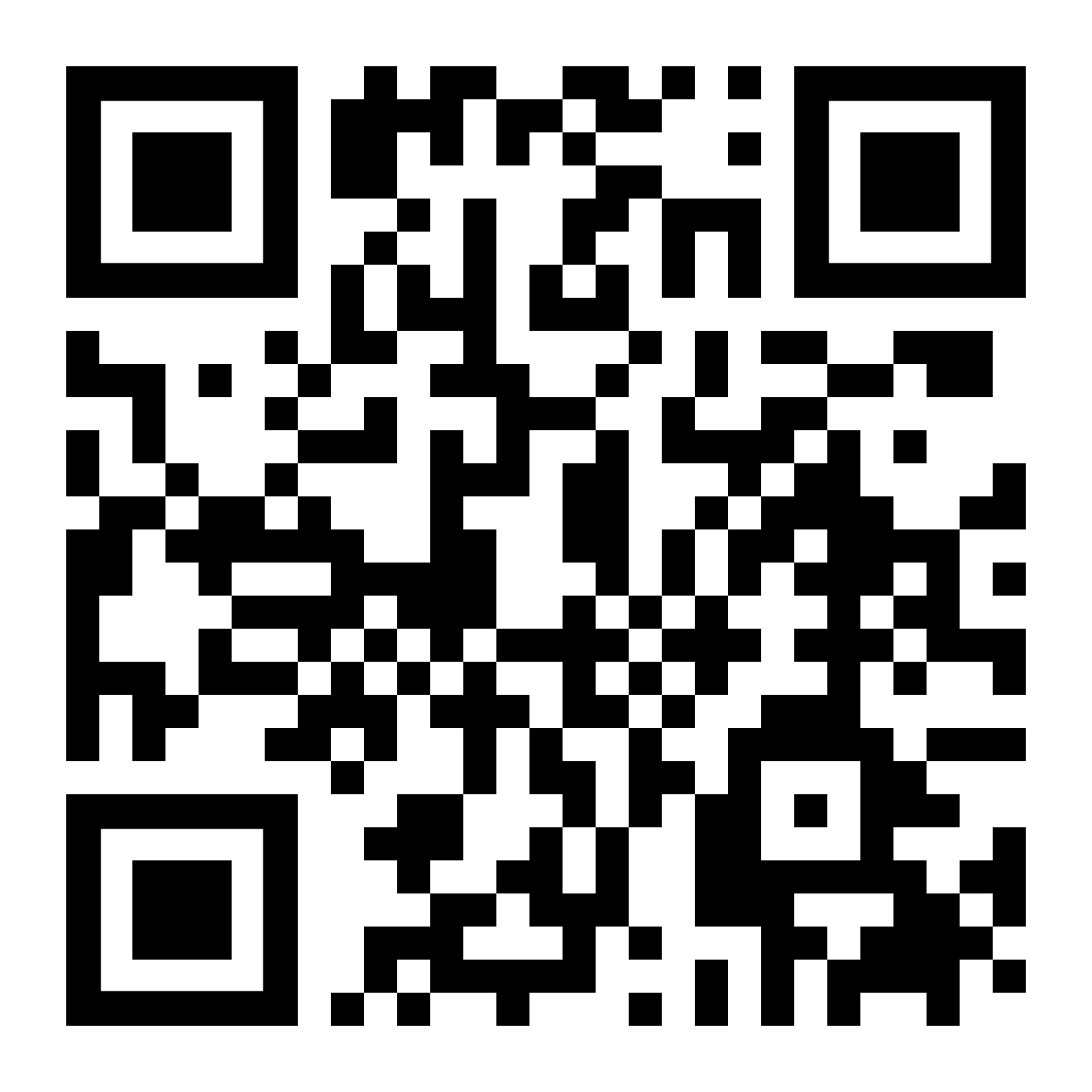Business
UnipolMove Business Contract FAQ
To register for the Reserved Area, click on the UnipolMove link, select “Register”, enter your contact details (email address and mobile number), and follow the guided procedure in the online registration process.
In your Reserved Area, you can easily and quickly manage your UnipolMove profile, your devices, and all related services. You can view your electronic toll contract, request new devices, see all your payments, join new services, and request assistance at any time.
If you have forgotten your Username and Password, on the login page of your profile, click on “Do not remember your login credentials?” and follow the guided path to create a new password or recover your username to proceed with the login (https://www.unipolmove.it/app/credential-recovery)
To change your contact details:
- Via App: go to your Electronic toll Profile and scroll down to your details. Click on the edit symbol and update your email or mobile number.
- Via web: starting from the Reserved Area, you can change your email and mobile number by accessing the section “Your Profile”, “Your Data”.
To complete the procedure successfully, remember to validate the new contacts through the OTPs that will be sent to your mobile number or by redirecting to your email address.
To change your personal data/address, open a ticket in the assistance section of your Reserved Area. Specifically, fill in the type, detail, and subject of the ticket. In this section, you can also find all the details related to previously opened reports.
Yes, when it is delivered to you, the UnipolMove device is already active and ready to travel.
Small Business customers can associate up to 30 devices with their contract.
Corporate customers can associate up to 1000 devices with their contract.
By subscribing to UnipolMove, you pay the fee for your device(s), your tolls, enjoying the benefits with the Highway Concessionaires and the services you have subscribed to, such as Area C and affiliated Car Park.
The Area C service can be activated for free on the license plates associated with your UnipolMove contract, and you can request activation:
- Through the UnipolMove App, go to the “Electronic toll” section, click on the “Area C” card, and activate the service by following the instructions provided.
- Through the web Reserved Area, go to the “Manage your device” / “Manage your fleet” section, click on “Actions” and “Modify device”.
To ensure the successful activation of the service, make sure that you do not already have it active on the same license plate with other payment methods or operators (e.g., PayPal). We inform you that the Municipality of Milan, following internal checks, may deactivate the service if your vehicle no longer meets the access requirements, and in this case, we will notify you by email and/or SMS.
Please note: The mere fact of matching the vehicle’s number plate to the device used for the UnipolMove Service, in order to use the Area C Service, does not exempt the Customer from any sanctions in the event of failure to comply with the Area C access requirements requested by the Municipality of Milan. It is the Customer’s responsibility to check the activation status of the Area C Service on the vehicle at all times and to check the regulations in force and the requirements requested by the Municipality of Milan, which can be consulted at www.areac.it.
If you are a resident within the Area C of Milan, you are entitled to benefits, as provided on the Municipality of Milan website (https://www.comune.milano.it/servizi/area-c-agevolazioni-per-residenti-ed-equiparati), and to enjoy them, you must first register your vehicle on the MyAreaC platform. If you register on MyAreaC as a resident, you will be given a PIN that can be used on the MyAreaC platform to enable the discounts associated with your license plate. The amount you will pay with UnipolMove will be the discounted one associated with your vehicle’s license plate.
Yes, you can proceed with the subscription to the UnipolMove contract even if you have a device from another operator. However, please note that having two devices on the same vehicle can lead to problems at the toll booth and double toll charges.
By subscribing to the contract and downloading the UnipolMove App, you can manage and pay for your mobility services easily and quickly: blue stripes, refueling, parking in affiliated facilities, payment of taxes, bills, and fines, all in a few clicks. And the benefits don’t end there: discounts on some Unipol Group companies await you, and you can find them at this link https://www.unipolmove.it/wp-content/themes/unipolmove-theme/assets/file/SCHEDA_VANTAGGI_AZIENDEUPPO_UNIPOL.pdf
You can benefit from the following discounts:
- ATIVA (at the toll booths of the Turin Ring Road: Settimo T.se, Falchera, Bruere, Beinasco, Vadò, and Trofarello). To activate the subscription to the Turin Ring Road, you will need to access the ATIVA website at https://www.ativa.it/abbonamenti-e-agevolazioni/abbonamento/accesso-area-gestione-abbonamento/, click on “request new subscription,” and follow the instructions provided.
- Pedemontana Lombarda Highway: The agreement is active by default when the conditions provided by the relevant concessionaire occur. For more details, go to https://apl.pedemontana.com/nuovo-piano-sconti-2021.
- Brebemi (on the A35 Brescia-Bergamo-Milan route), Milan Outer Ring Road (A58 route), Milan Serravalle – Milan Ring Roads (at Vimercate – East Ring Road, Sesto San Giovanni – North Ring Road, and Terrazzano – West Ring Road). To activate the agreements, go to the Reserved Area on UnipolMove.it (within your profile, in your plan, “Agreements” section) or on the UnipolMove App (within the Electronic toll Profile, in your electronic toll data, “Active Agreements” section) and follow the instructions provided.
- Salerno Pompei Napoli: The agreement is active by default when the conditions provided by the relevant concessionaire occur. For more details, go to https://salernopompeinapolispa.it/calcolatore-pedaggi/.
- SITAF (on the A32 Turin – Bardonecchia route). The agreement is reserved exclusively for residents in the Municipalities belonging to the Mountain Communities of the Upper and Lower Susa Valley and Val Cenischia. To activate the agreement, you must go to one of the SITAF service centers and bring your UnipolMove device with you: the operator will collect your data and those associated with the electronic toll service to proceed with the request for subscription activation, and after some checks, SITAF will notify you of the outcome of the request. For more details, go to https://www.sitaf.it/a32-torino-bardonecchia/servizi/tariffe-e-abbonamenti/abbonamenti/. If you have any doubts and want more information, call the
Assistance Service at +39 800.77.11.55.
From your homepage in the Reserved Area, you can view the details of your invoices. Your invoices will be issued every 15 days. The day of invoicing expires starting from the date of subscription to the contract.
Since January 1, 2019, there has been an obligation to issue invoices to all subjects residing or established in the territory of the State, and it applies to both invoices issued to VAT subjects and those towards final consumers. All electronic invoices, in XML format, will be transmitted through the Interchange System (SdI) of the Revenue Agency and will be delivered through the following methods: digital mailbox; PEC address; Destination code (7 characters).
Yes, from your Reserved Area, you can view, download, and print the invoice for your tolls in PDF format.
If you have noticed errors on your invoice related to one or more tolls, you can open a report in the “Tele-t Assistance” section of your UnipolMove Reserved Area by following this path: “TOLLS – UNRECOGNIZED HIGHWAY TRANSITS – TRANSIT DISPUTE”. Fill in the fields related to the type, detail, and subject of the report, also indicating any additional information in the “notes” field.
If you have received a paper non-payment report for a toll, let us know through your Reserved Area by following this path: “Tolls >Revocation of charge requests received from dealerships > Request for reversal of Failure to Pay Toll Report”, indicating all the data of the transit (in case of Lost Ticket, indicate the entrance toll booth) and the received notice (practice number).
We will take care of soliciting the relevant concessionaire and charging the transit to your UnipolMove account without additional costs.
If you have noticed errors in the list of transits you have made, you can open a ticket in the assistance section of your Reserved Area. Specifically, fill in the type, detail, and subject of the ticket and follow the instructions provided. No documentation is required, we will carry out all necessary checks.
Click on this link https://www.unipoltech.com/it/Documents/UnipolMove_Mezzi%20Leggeri_Tratte%20in%20attivazione_v6.0.pdf for the details of the routes and their activation status.
You can associate one license plate with each device in your UnipolMove contract. Additionally, from the App, you can change the license plate at any time on your Electronic toll profile, as many times as you want. The procedure is the same from the web, accessing “Manage your fleet” in the Reserved Area.
If you see the error message “occupied license plate”, it means that the license plate you have selected is already associated with another UnipolMove device/contract. If you need further assistance pairing your license plate, please open a ticket in the support section of your Reserved Area. Specifically, provide the ticket with the type, details, and subject..
To change the license plate associated with your device, from the App, access your Electronic toll Profile. In the box where you view your devices, click on the edit button and enter the new license plate you intend to associate. Remember that you must reactivate the associated services (Area C, affiliated parking lots, etc.) on the new license plate every time you make a change. From the web, the process is the same by accessing the “My Device” section for Private customers or “Manage my fleet” for Business customers in the Reserved Area. Then click on the “Actions” button and select the “Edit Device” option.
Please note: The mere fact of matching the vehicle’s number plate to the device used for the UnipolMove Service, in order to use the Area C Service, does not exempt the Customer from any sanctions in the event of failure to comply with the Area C access requirements requested by the Municipality of Milan. It is the Customer’s responsibility to check the activation status of the Area C Service on the vehicle at all times and to check the regulations in force and the requirements requested by the Municipality of Milan, which can be consulted at www.areac.it.
You can use IBANs from any SEPA country enabled for direct debit service (SDD). However, for the subscription to the UnipolMove electronic toll service, it is necessary that the account holder associated with the provided IBAN during the purchase coincides with the holder of the UnipolMove service.
For the subscription to the UnipolMove electronic toll service, it is possible to use prepaid cards with an IBAN code, provided that they are enabled for direct debit service (SDD).
To fully enjoy all the benefits associated with UnipolMove and avoid payment issues, it is necessary to validate the IBAN entered during the purchase by following these steps:
- Within 15 days of subscribing to the UnipolMove electronic toll contract, you will find two transfers of a few cents credited to the account associated with the provided IBAN by UnipolTech.
- Access your Reserved Area on the UnipolMove website or App.
- Click on the “Validate IBAN” button.
- Enter the amounts of the two transfers received in the appropriate spaces in the order of credit.
- Confirm the operation.
You will have validated your payment method and can continue to travel worry-free with UnipolMove.
To change the IBAN on which tolls and service costs are charged:
- Access the Payment Information section of your Electronic toll Profile from the App.
- Follow the instructions provided after clicking on the edit symbol, remembering that the account holder of the IBAN must match the contract holder, and confirm the operation.
- From the web Reserved Area, access the “Your Profile” section.
- Then go to the “Payment Information” section and click on the “Edit IBAN” button.
Please note that for the charging of tolls and service costs, you can indicate an IBAN from any SEPA country enabled for direct debit service (SDD).
First of all, remember to report the theft or loss to the competent authorities. Then, open a ticket in the “Your Guarantees” section of your Reserved Area, or in the “Guarantees and Claims” section of the App. Specifically, fill in the fields indicating the report made.
First of all, remember to report the theft or loss to the competent authorities. Then, open a ticket in the “Assistance and Reports” section and follow the guided procedure.
No, your UnipolMove contract includes insurance coverage that protects you in case of theft or loss of the device. In this case, you will not have to pay any penalty costs.
If the device is not returned within 30 days of the declaration of theft and loss, you will be charged the penalty as per the contract.
If you have found the device, go to the assistance section and scroll down to the Theft and Loss ticket previously opened. Here you will find the option to report the recovery of your device.
The UnipolMove device can be used on cars, motorcycles with a displacement equal to or greater than 150 cc. In this case, when crossing the toll booth, you must carefully follow the signage on the highway surface (yellow motorcycle symbol on the ground); on trucks weighing less than or equal to 3.5 tons and heavy vehicles over 3.5 tons.
If you have experienced malfunctions while using the device, you can open a ticket in the assistance section of your Reserved Area. Specifically, fill in the type, details, and subject of the assistance ticket and provide the necessary information for replacement.
For information on how the UnipolMove device works, please consult the Usage Rules of the Networks, which can be found on the UnipolTech website. Click on this link https://www.unipolmove.it/come-usare-obu/.
You can use your device on the national territory at toll booths enabled for electronic payments, on which the European Union logo is displayed. We are also enabling the few remaining routes that are still being activated, which you can consult at this link: https://www.unipoltech.com/it/Documents/UnipolMove_Mezzi%20Leggeri_Tratte%20in%20attivazione_v6.0.pdf
Delivery of the device to the address you provided during the purchase process takes 4 to 5 working days.
You will be notified via SMS and email when the carrier takes charge of your shipment, and through the link received via SMS and email, you can:
- change the day of delivery;
- change the delivery address (valid throughout the national territory);
- choose to pick up the device at the GLS headquarters in your city;
- choose to pick up the device at a pickup point among those proposed by the carrier.
If you do not take any of these actions, 2 delivery attempts will still be made at the address provided during the purchase of the device.
Once you have logged in to the platform, you can follow this simple procedure:
- Access the “Manage Your Fleet” and “Your Devices” area: here you will find the cards or the table of devices.
- Click on “Edit Device”, a form will open to fill in the necessary data for the association.
See the Operator Manual in the “Assistance and Reports” section.
Once you have logged in to the platform, you can follow this simple procedure:
- By clicking on your profile icon at the bottom left, the fleet manager can access the “Settings” area.
- By clicking on “Add a new operator” and filling in the card, he can register a new operator who will receive an email to create their login credentials.
- The system will send a communication to the company’s PEC with a summary of the person’s data and a registration PIN code that must be communicated to the operator.
- This code will be requested during the registration phase on the website www.unipolmove.it as a “Business” – “Company” user.
See the Operator Manual in the “Assistance and Reports” section.
Once you have logged in to the platform, you can follow this simple procedure:
- Access the “Manage Your Fleet” and “Your Devices” area: here you will find the cards or the list of devices used by the company.
- Click on “Actions” and then “Edit Device”: a form will open to fill in the necessary data for the association of vehicles, the location and a “Enable transit viewing for the user” section.
- Indicate YES in this last section: a drop-down field will open allowing you to indicate the assigned user, among those registered in the system.
See the Operator Manual in the “Assistance and Reports” section.
Once you have logged in to the platform, you can follow this simple procedure:
- Access the “Manage Your Fleet” and “Mobility Services” area, here you will find the cards or the list of active devices.
- Click on the three vertical dots under “Actions” and access “Manage Mobility Services”: from here you can activate the mixed-use for the user and save the changes afterward.
- The user will receive an email with the steps to follow to activate promiscuous use. Once registered, a banner “Activate Promiscuous Use” will appear in your reserved area which will allow you to confirm your data, view and sign the contract, enter your payment method and complete the activation phase. See the Operator’s Manual in the “Assistance and notifications” section;
- You will receive an email confirming the correct forwarding of the activation request, and an email confirming correct activation of the service following the completion of the steps by the user.
See the Operator Manual in the “Assistance and Reports” section.
Once you have logged in to the platform, you can follow this simple procedure:
- Access the “Movements” area and select the movements.
- Click on “Reassign Movements to Employee” and assign one or more transits to the user simultaneously.
The same operation can be done, on the user side, to assign transits for mixed-use to the company.
The user can make the change both through the APP and through the WEB platform.
The user will receive three email reminders respectively 72, 48, and 24 hours before the billing cycle closes. See the Operator Manual in the “Assistance and Reports” section.
There are 3 types of parking:
- Blue stripes: parking areas delimited by blue stripes that require payment of an hourly rate variable depending on the municipality and the area. Payment is made at the end of the stop, through the payment card inserted on the UnipolMove App during registration of the service.
- Structured parking: small and medium-sized structures located in cities where you can access and pay through the UnipolMove App, without reading the license plate of the vehicle associated with your UnipolMove device.
- Affiliated parking: medium and large affiliated structures (e.g. airports, stations, fairs, etc.) where you can access by reading the license plate of the vehicle associated with your UnipolMove device, paying automatically with a debit to the bank account linked to the UnipolMove service.
You can pay for parking on blue stripes from the UnipolMove App: after saving your payment method, you can select the where you are parking and pay only for the actual minutes of parking. We will notify you before the expiration and you can add more minutes. In some municipalities, it is required to display a ticket on the car dashboard to facilitate possible checks by authorized personnel. You can find our ticket attached to the UnipolMove registration email, or clicking this link.
You can access and pay for structured parking from the UnipolMove App. How to do it?
- Access the UnipolMove App, in the “Services” section click on the “Parking” card and select “Structure”, in the top right corner of the map.
- Search the map for the parking lot you are interested in and click on its icon, you can then view the main information of the structure, book your parking and get driving directions to reach it.
If you have not booked parking, in case of available parking spaces, you can still access the structure and park with UnipolMove through the App. When you arrive at the structure you have chosen, depending on the type, you can access, pay and exit, all through the App:
- Automated structures: approach the bar, make sure you are the first in line and from the UnipolMove App, in the parking details or in the Live section, click on the button to access. Before leaving the structure, complete the payment directly from the UnipolMove App. Now you can approach the bar and click, always from the UnipolMove App, the button to exit.
- Non-automated structures (with operator): approach the entrance, make sure you are the first in line and from the UnipolMove App, in the parking details or in the Live section, click on the button to access, so the operator of the structure will welcome you and check-in your vehicle. Before leaving the structure, complete the payment directly from the UnipolMove App, the operator will check if the payment has been successful and you can then exit.
The Affiliated Parking service allows you to park inside affiliated structures without worrying about the ticket and the related payment, through the front reading of your license plate. The service can be activated for free on the license plates associated with your UnipolMove contract and you can request activation through the UnipolMove App:
- Go to the “Services” section
- Click on the “Affiliated Parking” card and activate the service following the instructions provided.
Remember that activation is immediate and if you change the license plate, you will need to reactivate the service on the new license plate. Both Private and Business Customers can request activation of the UnipolMove Affiliated Parking service. To ensure the success of the service activation, make sure you do not already have it active on the same license plate with other payment methods or operators (e.g. PayPal). To discover the enabled affiliated parking lots, go to the “Services” section and click on the “Affiliated Parking” card: you can enter the address you are interested in on the map and view the available active parking lots. We are working to enable more and more of them.
Note: If you wish to use alternative payment methods or take advantage of discounts not linked to UnipolMove, we recommend disabling the Partnered Parking Service directly from the UnipolMove app to avoid potential double charges.
The possibility of accessing and parking with the motorcycle at affiliated structures that require the reading of the license plate associated with your UnipolMove device is subject to the presence or absence of automatic rear license plate readers installed on site by the operator. Check on the UnipolMove App, in the list of Affiliated Parking, those where the name “Motorcycle Parking” is specified.
If you would like to use alternative payment methods or take advantage of discounts not related to UnipolMove, we recommend that you deactivate the Discounted Parking Service directly from the UnipolMove App to avoid any double charges.
To enter and exit the enabled Affiliated Parking, use the lanes with the UnipolMove logo, approach the bar, wait a few seconds for the bar to rise and pass without taking the ticket: the system will detect the license plate associated with your UnipolMove device and verify if you have enabled the “Affiliated Parking” service. You will automatically pay for the parking fee directly from the account associated with UnipolMove and you will see it in the UnipolMove App and in the invoice together with the tolls.
N.B. To access the Rome airport parking lots with UnipolMove, you can use all the entrance lanes, even without the UnipolMove logo: they are all enabled!
If you would like to use alternative payment methods or take advantage of discounts not related to UnipolMove, we recommend that you deactivate the Discounted Parking Service directly from the UnipolMove App to avoid any double charges.
This may be due to the fact that the parking lot’s parking management system was unable to read your vehicle’s front license plate or had technical problems. We recommend checking the cleanliness and integrity of the license plate.
The parking management systems in Affiliated Parking require a few seconds to read your license plate and perform checks. We ask you to wait and not take the ticket. If the problem persists and conditions allow it in complete safety, you can try reversing a few meters and try again.
Request assistance from the Affiliated Parking operator, hand over the ticket and communicate your license plate. After verifying eligibility for the service, the operator will cancel the ticket and load your license plate into the system. From that moment on, you can exit safely as a UnipolMove customer and pay automatically, without the risk of double charges. If you have already paid for parking with the ticket, the operator can cancel the one registered automatically on UnipolMove.
If you encountered a problem with the payment or believe you made a double payment, you can open a ticket in the “Assistance and Reports” section of the Reserved Area on UnipolMove.co.uk. Provide all the necessary details, including the ticket. We will verify the situation by contacting the operator and, in case of a confirmed double payment, we will refund the amount through UnipolMove or deduct it from your next bill.
If the parking lot is managed by APCOA, we encourage you to apply for reimbursement directly on their site by clicking here. To see a complete list of APCOA parking lots, visit www.apcoa.it.
Yes, UnipolMove customers are entitled to dedicated discounts: you can find them in the UnipolMove App in the details of each Affiliated Parking.
- Go to the “Services” section
- Click on the “Affiliated Parking” card and click on the Affiliated Parking you are interested in.
The fee is calculated directly by the operator based on your parking time inside the Affiliated Parking. UnipolMove never intervenes in the calculation of the fee. If the discount is not applied to you, you can directly contact the operator’s customer service to carry out the necessary checks. You can consult the operator’s website from the link in the details of each parking lot on the UnipolMove App.
It may happen that the Affiliated Parking has technical problems and/or did not recognize your license plate. To request the discount, you can go directly to the customer service of the Affiliated Parking and show your ticket. The operators will carry out the necessary checks and will load your parking fee on UnipolMove so you can enjoy the dedicated discount.
For Business users, a dedicated web platform is available in the Member Area of UnipolMove.it.
The Member Area can be accessed with two types of profile:
- Fleet Manager
Those who access it can manage all the information and functions of their company fleet or manage those of their devices.
- User
Whoever logs in can consult all expenses and data related to the electronic toll service pertaining to the assigned company device.
With the user profile, as with all private users, you can access and use the UnipolMove App.
Even those who have subscribed to the Mixed Use service and are authorised to use it, can access and use the UnipolMove App, managing all their Private/Business movements.
You can access and pay for parking in the facility from the UnipolMove App.
How to do it?
- Access the UnipolMove App, in the “Services” section click on the “Parking” card and select “Facility” at the top right of the map.
- Search on the map for the car park you are interested in and click on its icon, you will then be able to view the facility’s main information, book your parking space and get directions to get there.
If you have not booked a parking space, you can still access the facility and park with UnipolMove via the App. When you arrive at your chosen facility, depending on the type, you can access, pay and exit, all through the App:
- Automated facilities: approach the barrier, make sure you are first in line and from the UnipolMove App, in the parking detail or Live section, click on the button to enter. Before leaving the facility, complete the payment directly from the UnipolMove App. Now you can approach the barrier and click the exit button, again from the UnipolMove app.
- Non-automated facilities (with operator): approach the entrance, make sure you’re the first in line and from the UnipolMove App, in the parking details or Live section, click on the button to enter, so the facility operator will welcome you and check in your vehicle. Before leaving the facility, complete the payment directly from the UnipolMove App, the operator will check if the payment was successful and you can then exit.
To view details of individual transits, log in to your Web Reserved Area. Once logged in, select the relevant contract and click on “Invoices” in the menu on the left.
Next, choose the invoice you are interested in and click on the three dots next to the invoice amount. Finally, select “Download Transit Export” to view all transits related to that invoice.
If you are a Business Customer, you need to request the signing of a UnipolMove contract in one of the Unipol Agencies and you can request up to 30 devices associated with the same contract.
Find the Unipol agency closest to you by clicking on this link.
Do you need more than 30 devices? Report it to the Agency or fill out this form, so you will be put in contact with one of our sales representatives.
To withdraw from the contract, you can go to one of the Unipol Agencies and request withdrawal by returning your device(s).